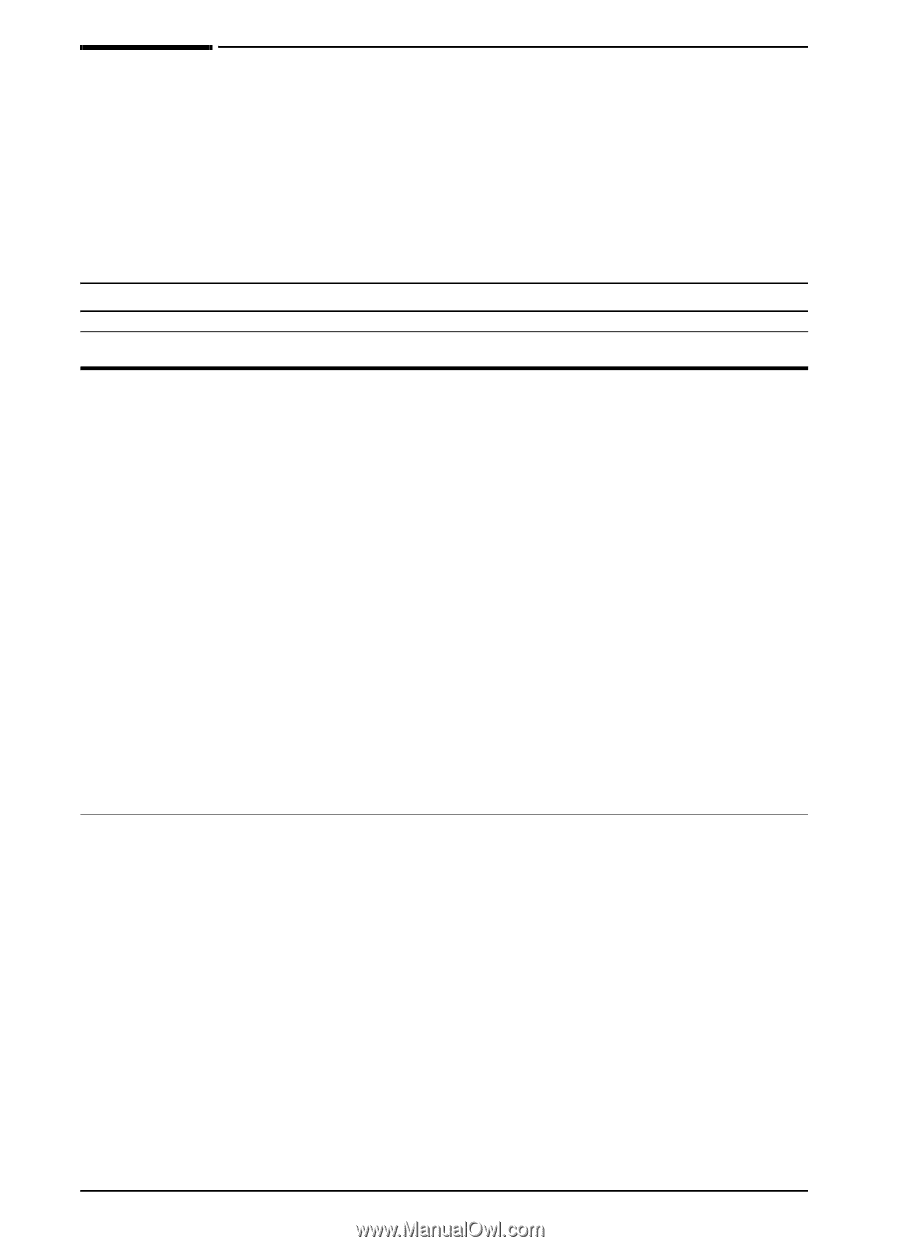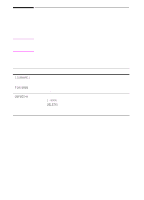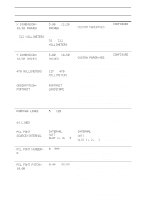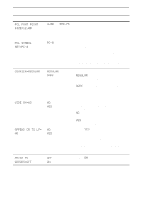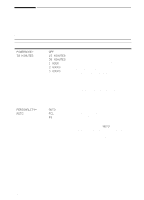HP 5100 HP LaserJet 5100 Series - User Guide - Page 142
Print Quality Menu, installed. Printer driver and software application settings override
 |
UPC - 808736092500
View all HP 5100 manuals
Add to My Manuals
Save this manual to your list of manuals |
Page 142 highlights
Print Quality Menu Some items in this menu can be accessed from a software application, or from the printer driver (if the appropriate driver is installed). Printer driver and software application settings override control panel settings. For more information, see page 53. Print Quality Menu Item RESOLUTION= FASTRES 1200 RET=MEDIUM Values 300 600 FASTRES 1200 PRORES 1200 OFF LIGHT MEDIUM DARK Explanation Select the resolution from the following values: 300: Produces draft print quality at the printer's maximum speed (22 ppm). The 300 dpi (dots per inch) setting is recommended for some bitmapped fonts and graphics, and for compatibility with the HP LaserJet III family of printers. 600: Produces high print quality at the printer's maximum speed (22 ppm). FASTRES 1200: Produces optimum print quality (comparable to 1200 dpi) at the printer's maximum speed (22 ppm). PRORES 1200: Produces optimum print quality (true 1200 dpi) at half the printer's maximum speed (11 ppm). Note It is best to change the resolution from the printer driver or software application. (Driver and software settings override control panel settings.) Use the printer's Resolution Enhancement technology (REt) setting to produce print with smooth angles, curves, and edges. All print resolutions, including FastRes 1200, benefit from REt. Note It is best to change the REt setting from the printer driver or software application. (Driver and software settings override control panel settings.) B-6 Control Panel Menus ENWW