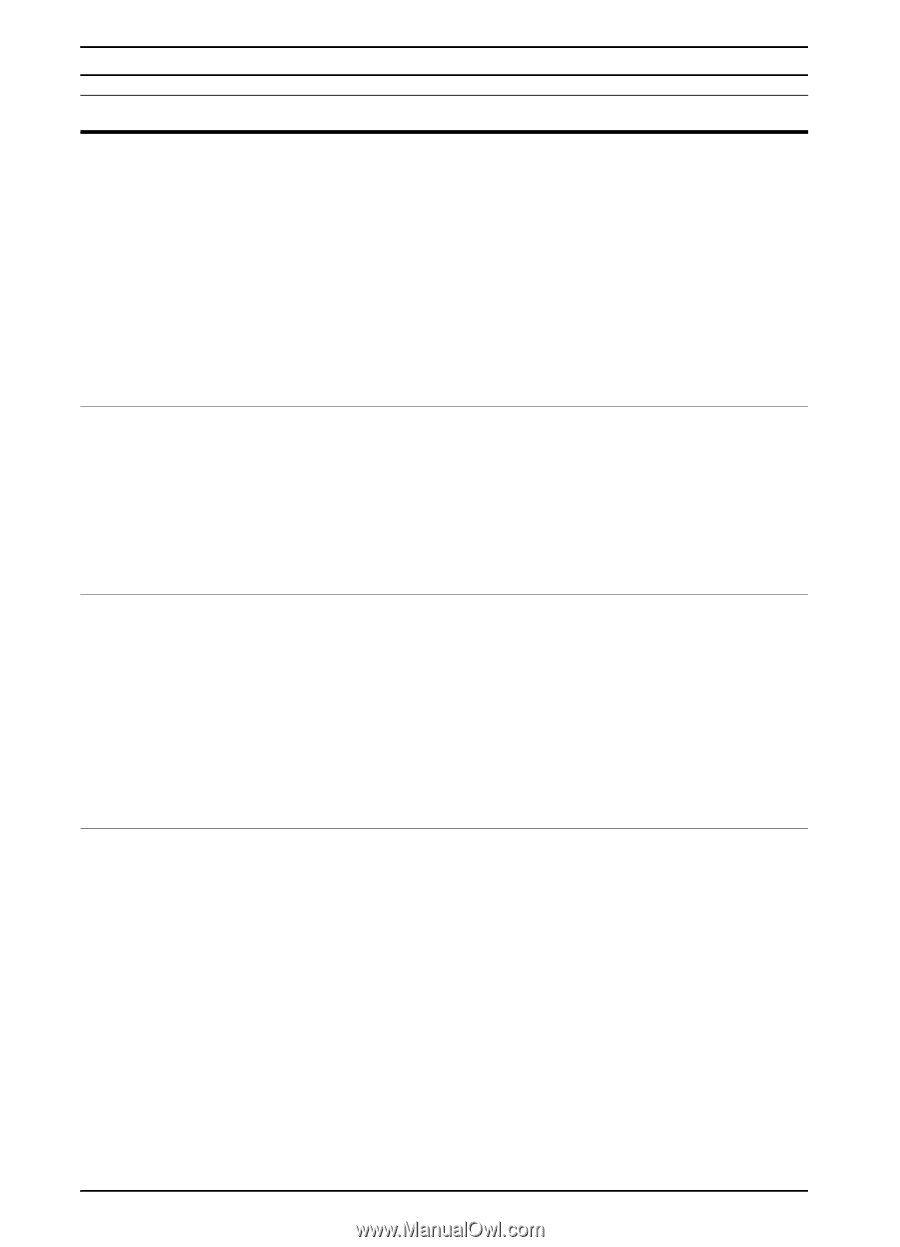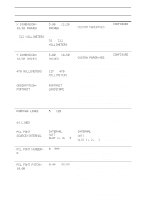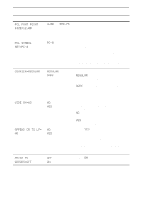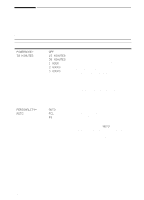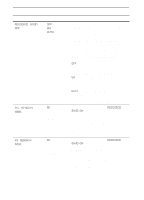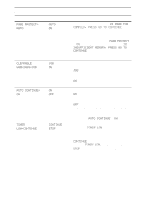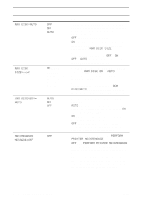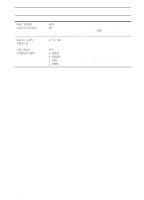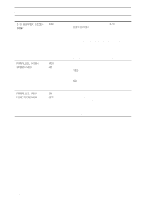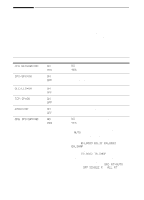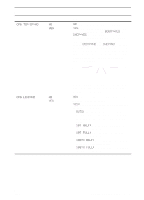HP 5100 HP LaserJet 5100 Series - User Guide - Page 150
Ram Disk=auto, Ram Disk Size, Ram Disk, Size=xxxk, Disk=auto, Jam Recovery, Maintenance, Message=off
 |
UPC - 808736092500
View all HP 5100 manuals
Add to My Manuals
Save this manual to your list of manuals |
Page 150 highlights
Configuration Menu (Continued) Item RAM DISK=AUTO RAM DISK SIZE=xxxK JAM RECOVERY= AUTO MAINTENANCE MESSAGE=OFF Values OFF ON AUTO 0K and up (This value depends on the amount of installed memory.) AUTO ON OFF OFF Explanation Determine how the RAM disk is configured. This item appears only if there is no optional hard disk installed and the printer has at least 8 MB of memory. OFF: The RAM disk is disabled. ON: The RAM disk is enabled. Configure the amount of memory to be used through the following item: RAM DISK SIZE. Note If the setting is changed from OFF to ON or from OFF to AUTO, the printer will automatically reinitialize when it becomes idle. Determine the size of the RAM disk. This item appears if RAM DISK=ON or AUTO. Press [-Value+] to change settings by increments of 100. Note This setting cannot be changed if RAM DISK=AUTO. Changing this value will cause the printer to reinitialize when it becomes idle. Determine how the printer behaves when a paper jam occurs. AUTO: The printer automatically selects the best mode for printer jam recovery (usually ON). This is the default setting. ON: The printer automatically reprints pages after a paper jam is cleared. OFF: The printer does not reprint pages following a paper jam. Printing performance might be increased with this setting. This item appears only after the PERFORM PRINTER MAINTENANCE message displays. OFF: The PERFORM PRINTER MAINTENANCE message will be cleared and will not be displayed again until the next maintenance is due. The message should not be turned off unless the printer maintenance has been performed. If the required maintenance is not performed, the printer's performance will degrade. B-14 Control Panel Menus ENWW