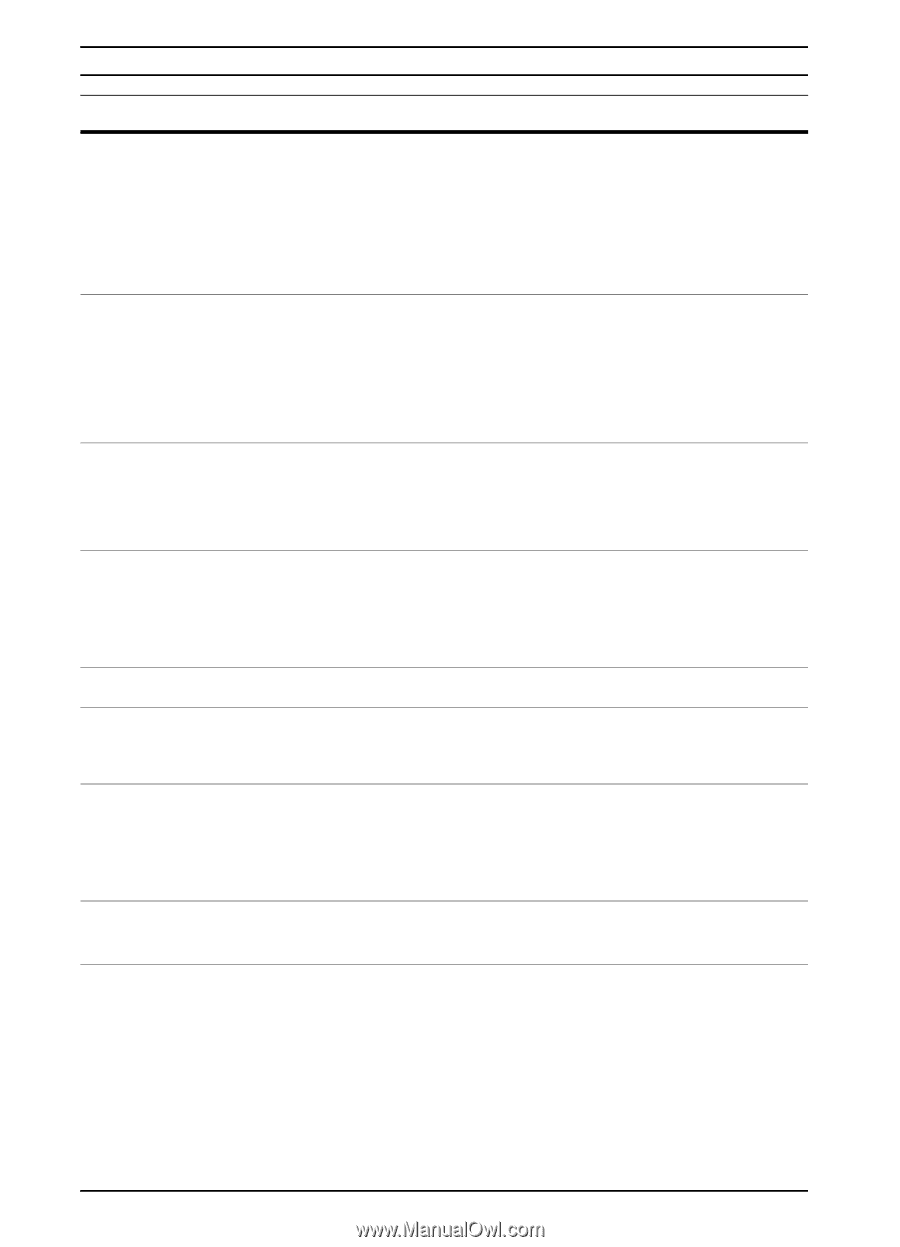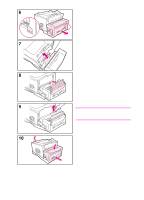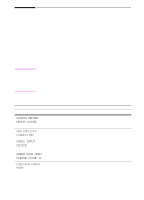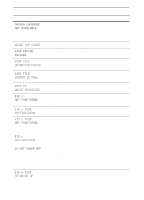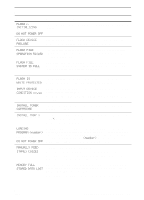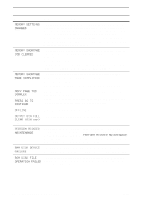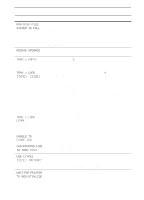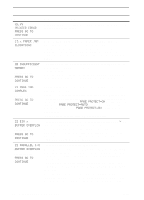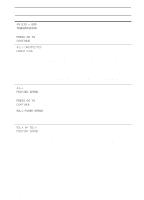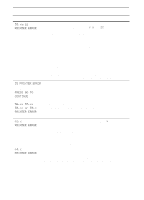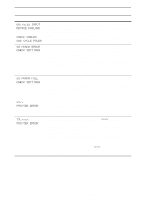HP 5100 HP LaserJet 5100 Series - User Guide - Page 94
Output Bin Full, Press Go
 |
UPC - 808736092500
View all HP 5100 manuals
Add to My Manuals
Save this manual to your list of manuals |
Page 94 highlights
Printer Messages (Continued) Message Explanation or Recommended Action MEMORY SETTINGS CHANGED The printer changed its memory settings because it did not have enough memory to use the previous settings for I/O Buffering and Resource Saving. This usually occurs after removing memory from the printer, adding a duplexer, or adding a printer language. You might want to change memory settings for I/O Buffering and Resource Saving (although default settings are usually best) or add more memory to the printer (page C-1). MEMORY SHORTAGE JOB CLEARED The printer did not have enough free memory to print the entire job. The remainder of the job will not print and will be cleared from memory. Press [Go] to continue. Change the Resource Saving setting from the printer's control panel (page C-6) or add more memory to the printer (page C-1). MEMORY SHORTAGE PAGE SIMPLIFIED The printer had to compress the job in order to fit it in available memory. Some data loss might have occurred. Press [Go] to continue. You might want to add more memory to the printer (page C-1). MOPY PAGE TOO COMPLEX alternates with PRESS GO TO CONTINUE The data (dense text, rules, raster or vector graphics) sent to the printer was too complex. Press [Go] to print the transferred data. (Some data might be lost.) If this message appears often, simplify the print job. OFFLINE Press [Go] to place the printer online. OUTPUT BIN FULL CLEAR (BIN nnn) n (bin name) The output bin is full and needs to be emptied. PERFORM PRINTER MAINTENANCE Hewlett-Packard recommends that only HP-authorized service technicians service the printer. However, you can perform most routine maintenance. When the PERFORM PRINTER MAINTENANCE message appears on the control panel, you will need to purchase a printer maintenance kit and install the new parts. RAM DISK DEVICE The RAM disk had a critical failure and can no longer be used. FAILURE Turn the printer off, and then turn the printer on to clear the message. RAM DISK FILE The requested operation could not be performed. You might have OPERATION FAILED attempted an illegal operation, such as trying to download a file to a non-existent directory. 86 Chapter 4: Problem Solving ENWW