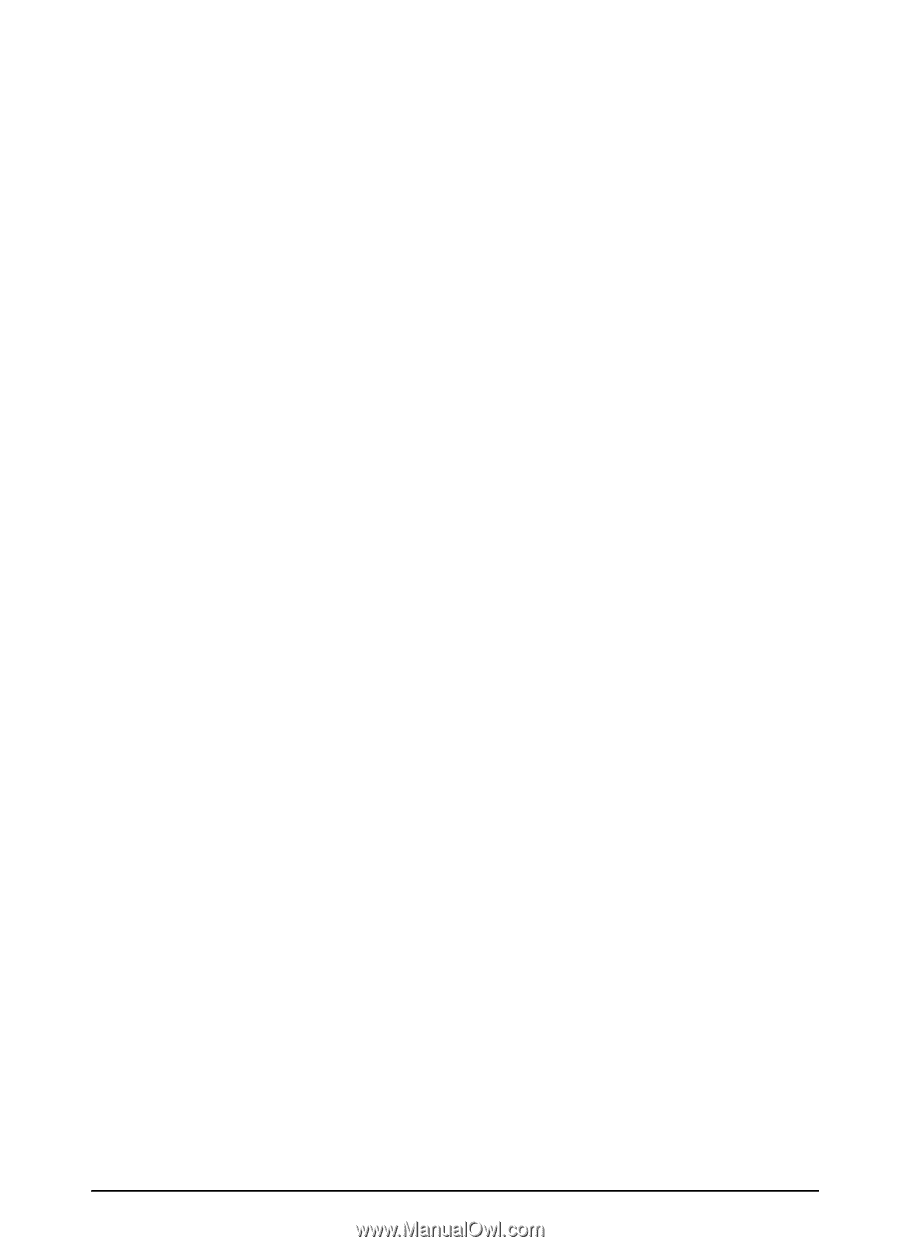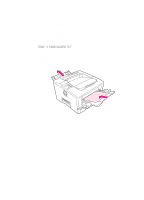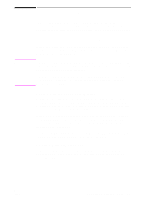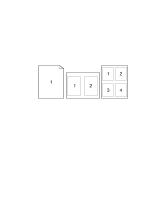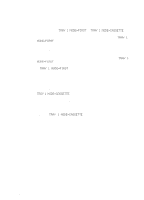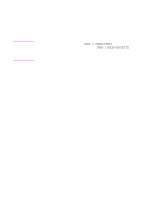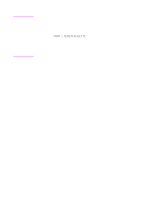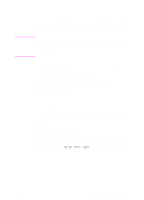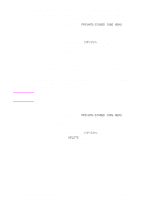HP 5100 HP LaserJet 5100 Series - User Guide - Page 65
Printing by Type and Size of Paper
 |
UPC - 808736092500
View all HP 5100 manuals
Add to My Manuals
Save this manual to your list of manuals |
Page 65 highlights
Printing by Type and Size of Paper You can configure the printer to select paper by type (such as plain or letterhead) and size (such as letter or A4), as opposed to source (a paper tray). Benefits of Printing by Type and Size of Paper If you frequently use several different kinds of paper, once trays are set up correctly, you do not have to check which paper is loaded in each tray before you print. This is especially helpful when the printer is shared, and more than one person loads or removes paper. Printing by type and size of paper is a way to be sure that print jobs always print on the desired paper. (Some printers have a feature which "locks out" trays, to prevent printing on the wrong paper. Printing by type and size of paper eliminates the need to lock out trays.) To print by type and size of paper, do the following: 1 Be sure to adjust and load the trays correctly. (See the sections on loading paper, starting on page 28.) 2 From the Paper Handling Menu in the printer's control panel, select the paper type for each tray. If you are unsure what type you are loading (such as bond or recycled), check the label on the package of paper. For supported types, see page A-2. 3 Select the paper size settings from the control panel. • Tray 1: If the printer has been set to TRAY 1 MODE=CASSETTE from the Paper Handling Menu, also set the Tray 1 size from the Paper Handling Menu. If custom paper is loaded, set the size of custom paper from the Printing Menu to match the paper loaded in Tray 1. To print custom-size paper, see page 50. • Tray 2: Paper size settings are adjusted when paper is properly loaded into the printer and the paper size dials are set to match the paper size (See the sections on loading paper, starting on page 29.) • Optional 500-sheet tray: Paper size settings are adjusted when paper is properly loaded into the printer and the paper size dial is set to match the paper size. If custom paper is loaded, set the size of custom paper from the Printing Menu to match the paper loaded in the tray. Set the paper size dial in the tray to Custom. To print custom-size paper, see page 50. • Optional 250-sheet tray: Paper size settings are adjusted when paper is properly loaded into the printer and the paper size dials are set to match the paper size (See the sections on loading paper, starting on page 29.) ENWW Chapter 2: Printing Tasks 57