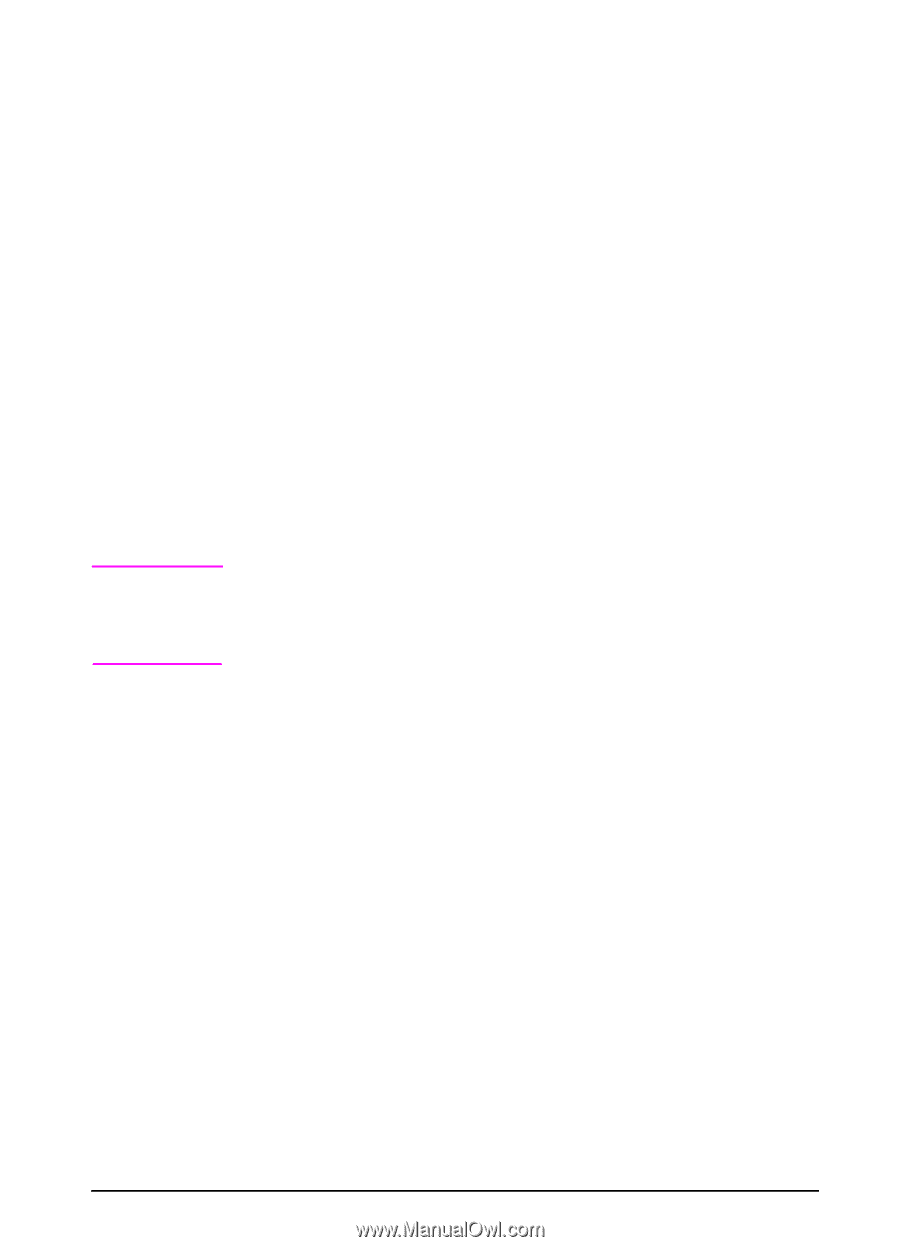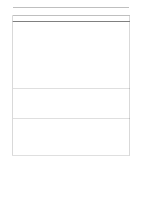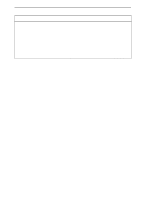HP 5100 HP LaserJet 5100 Series - User Guide - Page 23
Con the control panel display language (Optional), For Japanese, Turkish, Czech, Russian
 |
UPC - 808736092500
View all HP 5100 manuals
Add to My Manuals
Save this manual to your list of manuals |
Page 23 highlights
Note Configure the control panel display language (Optional) By default, the control panel on the printer displays messages in English. If necessary, set the printer to display messages and print configuration pages in another supported language. 1 Turn the printer off. 2 Hold down [Select] while turning on the printer. 3 When SELECT LANGUAGE appears in the LED display, release [Select]. 4 After the printer has finished initializing, LANGUAGE = ENGLISH will appear in the LED display. 5 When LANGUAGE = ENGLISH appears in the display, press [- VALUE +] to scroll through the available languages. 6 Press [Select] to save the desired language as the new default. 7 Press [Go] to return to READY. 8 To activate your new language choice, turn the printer off and then turn the printer on. 9 The LED display text should now appear in the selected language. For Japanese, Turkish, Czech, Russian, Hungarian, and Polish, language selection will change the default symbol set for the specific language. For all other languages, the default symbol set is PC-8. ENWW Chapter 1: Printer Basics 15