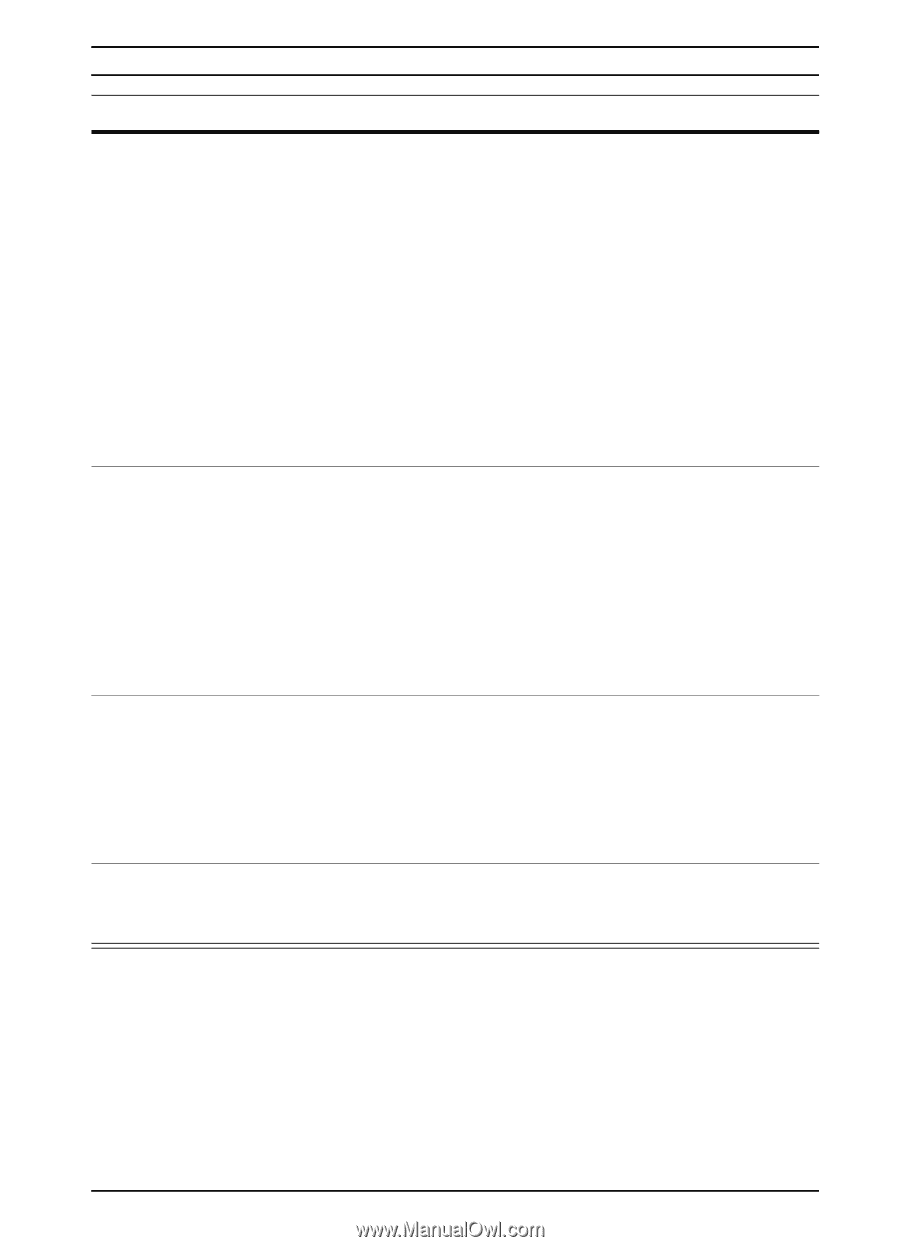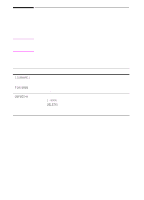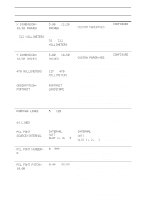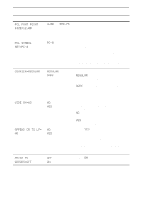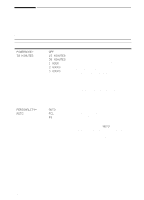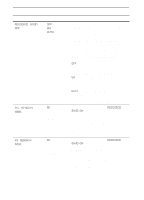HP 5100 HP LaserJet 5100 Series - User Guide - Page 143
Economode=off, Toner Density=3, Create Cleaning, Process Cleaning, Caution, Select], Values
 |
UPC - 808736092500
View all HP 5100 manuals
Add to My Manuals
Save this manual to your list of manuals |
Page 143 highlights
Print Quality Menu (Continued) Item ECONOMODE=OFF Values OFF ON TONER DENSITY=3 1 2 3 4 5 CREATE CLEANING PAGE No value to select. PROCESS CLEANING No value to PAGE select. Explanation Turn EconoMode on (to save toner) or off (for high quality). EconoMode creates draft-quality printing by reducing the amount of toner on the printed page by up to 50%. Caution HP does not recommend full-time use of EconoMode. (If EconoMode is used full-time, it is possible that the toner supply will outlast the mechanical parts in the print cartridge.) Note It is best to turn EconoMode on or off from the printer driver or software application. (Driver and software settings override control panel settings.) Lighten or darken the print on the page by changing the toner density setting. The settings range from 1 (light) to 5 (dark), but the default setting of 3 usually produces the best results. Use a lower toner density setting to save toner. Note It is best to change the toner density from the printer driver or software application. (Driver and software settings override control panel settings.) Press [Select] to print a cleaning page (for cleaning excess toner from the paper path). In order for the cleaning page to work properly, print the page on copier grade paper (not bond or rough paper). Follow the instructions on the cleaning page. For more information, see page 74. This item appears only after a cleaning page has been generated (as described above). Press [Select] to process the cleaning page. ENWW Control Panel Menus B-7