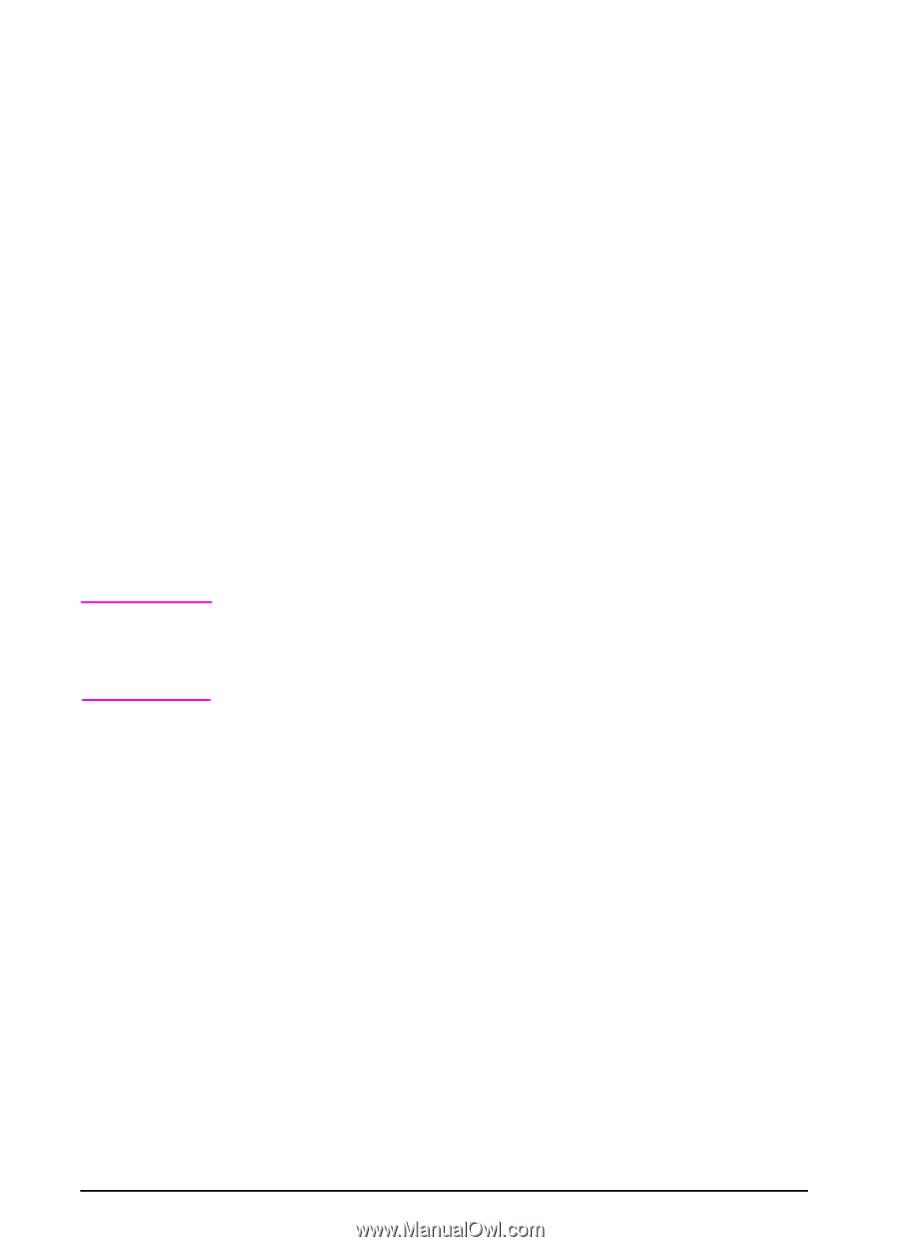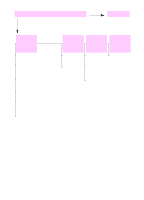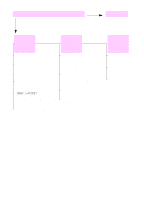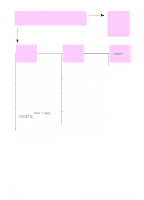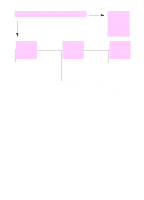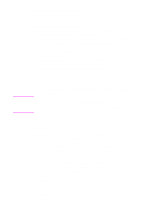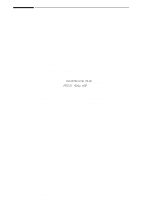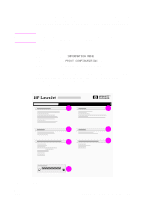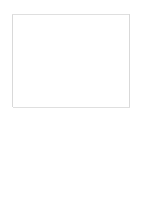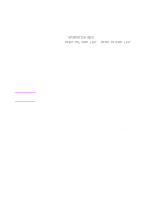HP 5100 HP LaserJet 5100 Series - User Guide - Page 110
Selecting an Alternate PPD, Close the Print Center.
 |
UPC - 808736092500
View all HP 5100 manuals
Add to My Manuals
Save this manual to your list of manuals |
Page 110 highlights
Note Selecting an Alternate PPD Mac OS 8.6 to Mac OS 9.2 1 Open the Chooser from the Apple menu. 2 Click the LaserWriter icon. 3 If you are on a network with multiple zones, select the zone in the AppleTalk Zones box where the printer is located. 4 Click the printer name you want to use in the Select a PostScript Printer box. (Double-clicking will immediately generate the next few steps.) 5 Click Setup... (This button might read Create for first-time setup.) 6 Click Select PPD.... 7 Find the desired PPD in the list and click Select. If the desired PPD is not listed, choose one of the following options: • Select a PPD for a printer with similar features. • Select a PPD from another folder. • Select the generic PPD by clicking Use Generic. The generic PPD allows you to print, but limits your access to printer features. 8 In the Setup dialog box, click Select, and then click OK to return to the Chooser. If you manually select a PPD, an icon might not appear next to the selected printer in the Select a PostScript Printer box. In the Chooser, click Setup, click Printer Info, and then click Update Info to bring up the icon. 9 Close the Chooser. Mac OS X 1 Open the Print Center, and then click Add Printer.... (The Print Center is located in the Utilities folder, which is in the Applications folder of the hard disk.) 2 In the Printer Model pop-up menu, select a printer name. If the printer name that you want to use is not listed, choose one of the following options: • Select a PPD for a printer with similar features. • Click Other and select a PPD from another folder. • Select the generic PPD by clicking Generic. The generic PPD allows you to print, but limits your access to printer features. 3 Click Add. 4 Close the Print Center. 102 Chapter 4: Problem Solving ENWW