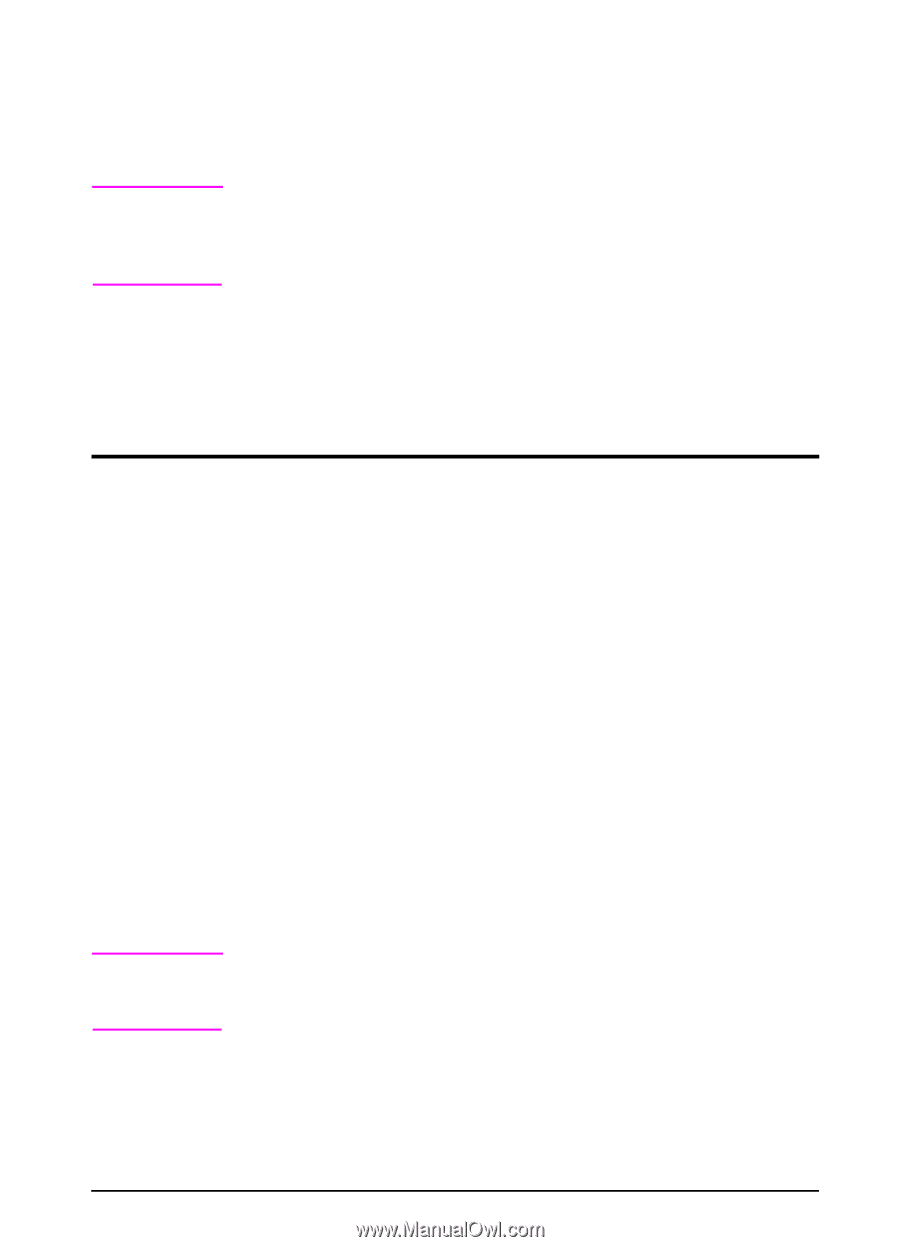HP 5100 HP LaserJet 5100 Series - User Guide - Page 27
Software for Windows, Access the Windows Printer Driver
 |
UPC - 808736092500
View all HP 5100 manuals
Add to My Manuals
Save this manual to your list of manuals |
Page 27 highlights
Software for Windows Use the Typical Install or Custom Install option to install the HP software. (This includes several printer drivers. For more information, see page 20.) Note Network Administrators: If the printer is attached to a network, before you can print, the printer must be configured for that network using HP Web JetAdmin or similar network software. (See the start guide.) Access the Windows Printer Driver To configure the driver, access it in one of the following ways: Operating System Windows 95, Windows 98, and Windows Me Windows NT 4.0 Windows 2000 Windows XP Temporarily Change Settings (from a software application) From the File menu, click Print, and then click Setup or Properties. (The actual steps can vary; this is the most common method.) From the File menu, click Print, and then click Setup or Properties. (The actual steps can vary; this is the most common method.) From the File menu, click Print, and then click Setup or Properties. (The actual steps can vary; this is the most common method.) From the File menu, click Print, and then click Setup or Properties. (The actual steps can vary; this is the most common method.) Change Default Settings (across all applications) Click the Start button, point to Settings, and then click Printers. Right-click the printer icon, and select Properties. Click the Start button, point to Settings, and then click Printers. Right-click the printer icon, and select Document Defaults or Properties. Click the Start button, point to Settings, and then click Printers. Right-click the printer icon, and select Printing Preferences or Properties. Click the Start button, point to Printers and Faxes. Right-click the printer icon, and select Properties Note Settings in the printer driver and software application override control panel settings. (Software application settings override printer driver settings.) ENWW Chapter 1: Printer Basics 19