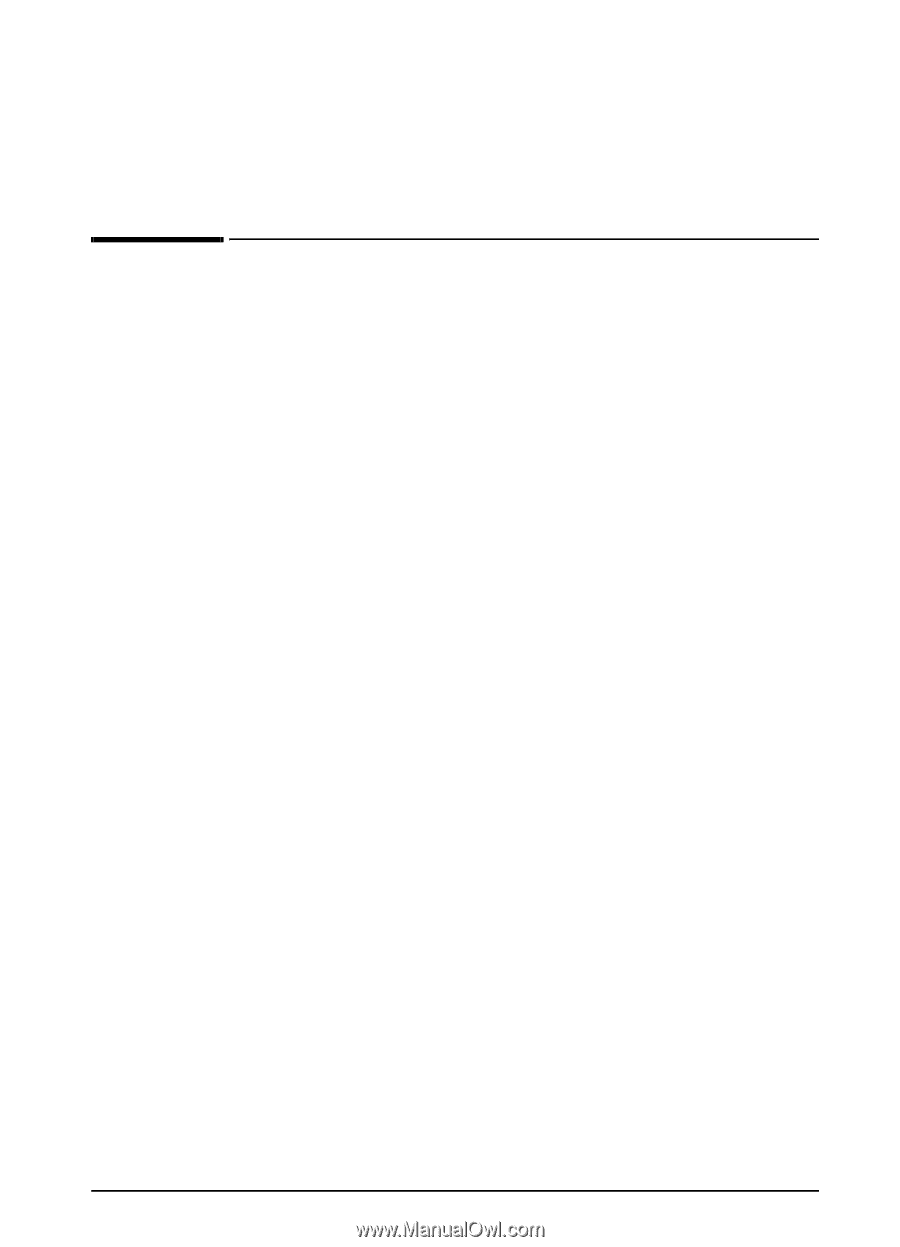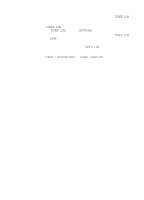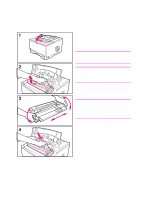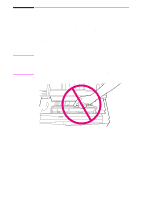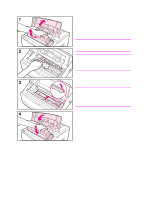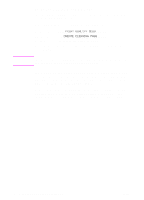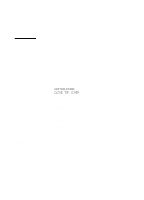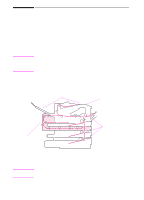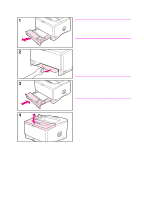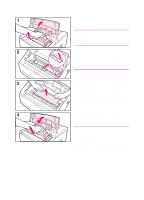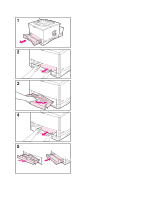HP 5100 HP LaserJet 5100 Series - User Guide - Page 83
Problem Solving, Overview - printer problems
 |
UPC - 808736092500
View all HP 5100 manuals
Add to My Manuals
Save this manual to your list of manuals |
Page 83 highlights
4 Problem Solving Overview This chapter will help you to troubleshoot and solve printer problems. Clear paper jams: Occasionally, paper can jam during printing. This section will help you to locate paper jams, properly clear them from the printer, and solve repeated paper jams. Understand printer messages: Many different messages can appear on the printer's control panel display. Some messages tell the printer's current status, such as INITIALIZING. Other messages require an action, such as CLOSE TOP COVER. Many of these messages are self-explanatory. However, some messages indicate a problem with the printer, or require further action or description. This section lists these types of messages, and tells what to do if a message persists. Correct output quality problems: The printer should produce print jobs of the highest quality. If print jobs do not look sharp and clear, defects such as lines, specks, or smears appear on the page, or paper is wrinkled or curled, use this section to troubleshoot and solve the output quality problem. Determine printer problems: Before you can fix a printer problem, you must understand where the problem lies. Use the flowchart in this section to determine the printer problem, and then follow the corresponding troubleshooting suggestions. Check printer configuration: From the printer, you can print information pages, which give details about the printer and its configuration. ENWW Chapter 4: Problem Solving 75