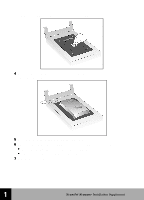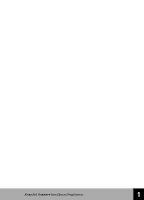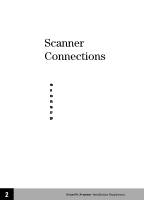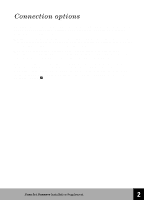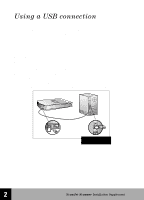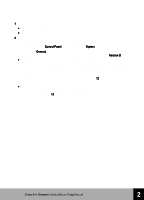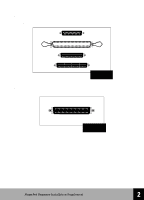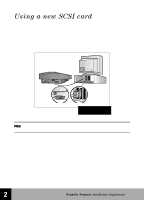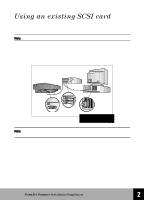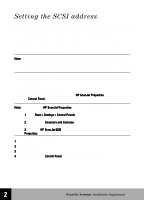HP 6300C HP Scanjet 6300C Scanner - (English) Installation Supplement - Page 18
From the Windows, received a message that USB was not found, then USB may not be turned on in - scanner windows 7
 |
View all HP 6300C manuals
Add to My Manuals
Save this manual to your list of manuals |
Page 18 highlights
If the installation program displays a message that it did not find USB on the PC, but you think your PC is USB-ready, check the following: 1 Is there a USB connector on the back of the PC? • If so, continue to Step 2. • If not, you cannot use USB. 2 Is the PC running factory-installed Windows 95/98? To determine if you have the correct version of Windows 95/98, do the following: 3 From the Windows Control Panel, double-click the System icon. a Select the General tab. The system version that you are running is shown on this screen. The version must be "Microsoft Windows 95, 4.00.950, Version B". • If the Windows version is correct and you have a USB connector, and you still received a message that USB was not found, then USB may not be turned on in the PC's BIOS. You should contact your PC vendor to determine what is required for the PC to support USB. Alternatively, you can use a SCSI connection. See page 13 for information on using SCSI. • If the Windows version is not correct, then you cannot use USB. You should use an existing SCSI interface (if present on your PC), or purchase a SCSI card and install it in the PC. See page 13 for SCSI card requirements. 12 HP ScanJet Scanner Installation Supplement 2