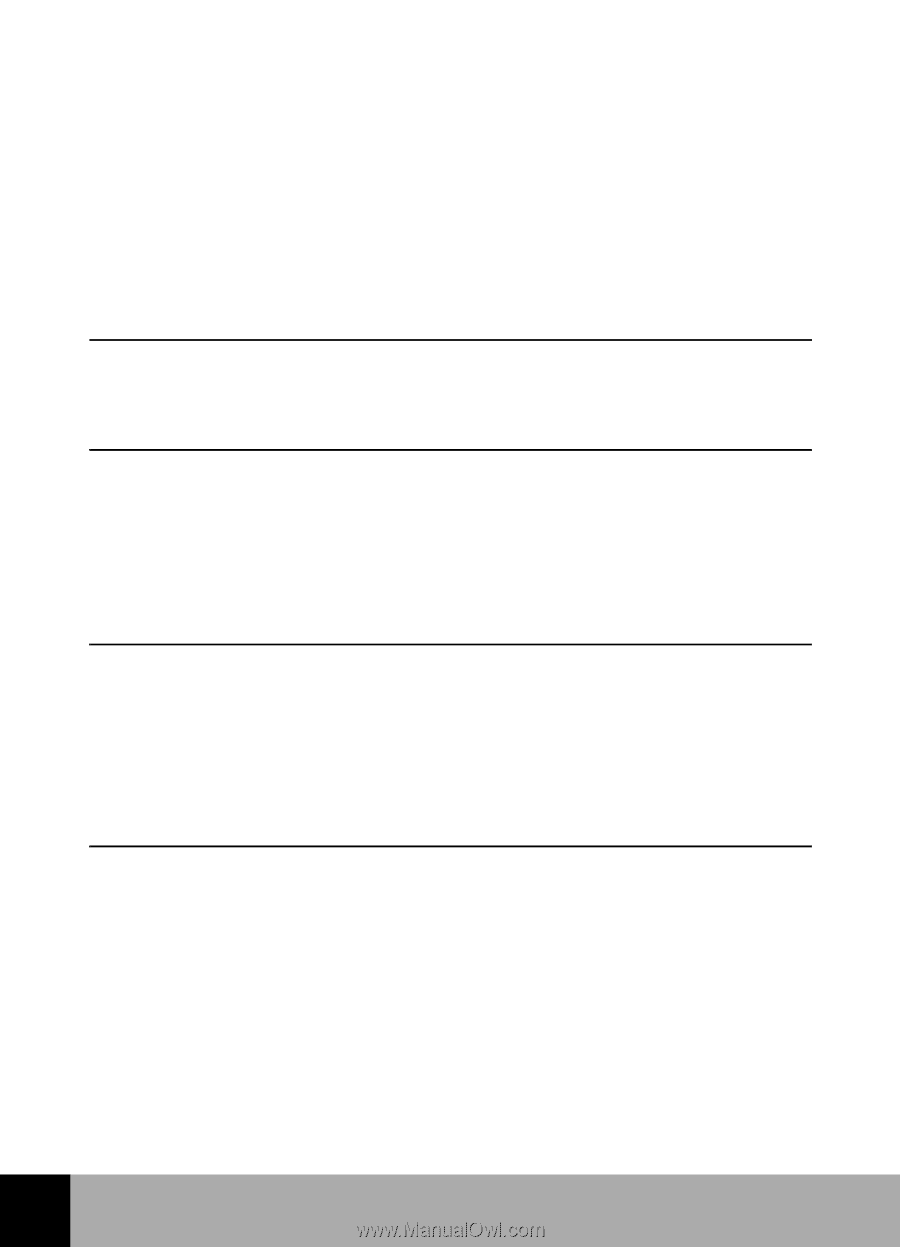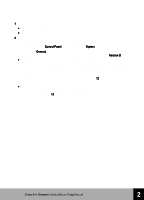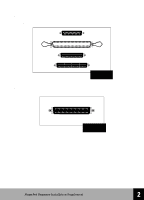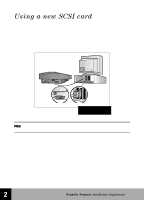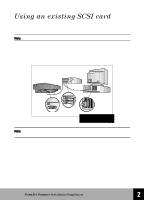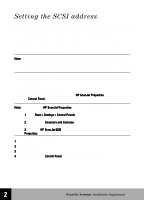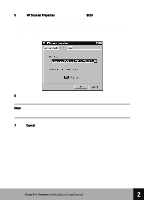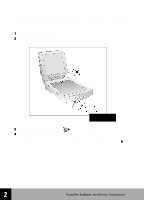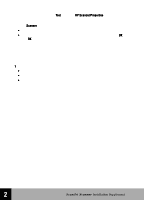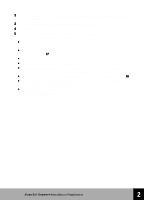HP 6300C HP Scanjet 6300C Scanner - (English) Installation Supplement - Page 23
Setting the SCSI address - scanjet specifications
 |
View all HP 6300C manuals
Add to My Manuals
Save this manual to your list of manuals |
Page 23 highlights
Setting the SCSI address Each SCSI device, including the HP scanner and the SCSI card, must have a unique SCSI address from zero to seven (0-7). The SCSI card typically uses address 7, and hard disk drives typically use address 0 or 1. It is best not to change the SCSI addresses for those devices. The address for the HP scanner is preset to 2, but in some cases you may need to change it. For example, if you other have devices attached to the SCSI card, you may need to change the address for the scanner. Note: If the card to which the scanner is being connected has "SCAM" and is supported by the PC, changing the address is unnecessary. The scanner will automatically find a free address. Check the specifications for your card to see if it supports SCAM. If these procedures are necessary for your installation, do them AFTER installing the scanning software. Finding available addresses You can find available addresses through the HP ScanJet Properties dialog box in the Windows Control Panel. Note: To access the HP ScanJet Properties dialog box in Windows 98: 1 Click Start > Settings > Control Panels. 2 Double click Scanners and Cameras. 3 Select the HP ScanJet 6300 series scanner from the drop down list, then click the Properties button. 1 Install the scanning software. 2 Restart Windows. 3 Turn on all SCSI devices. 4 From the Windows Control Panel, double-click the scanners icon. 2 HP ScanJet Scanner Installation Supplement 17