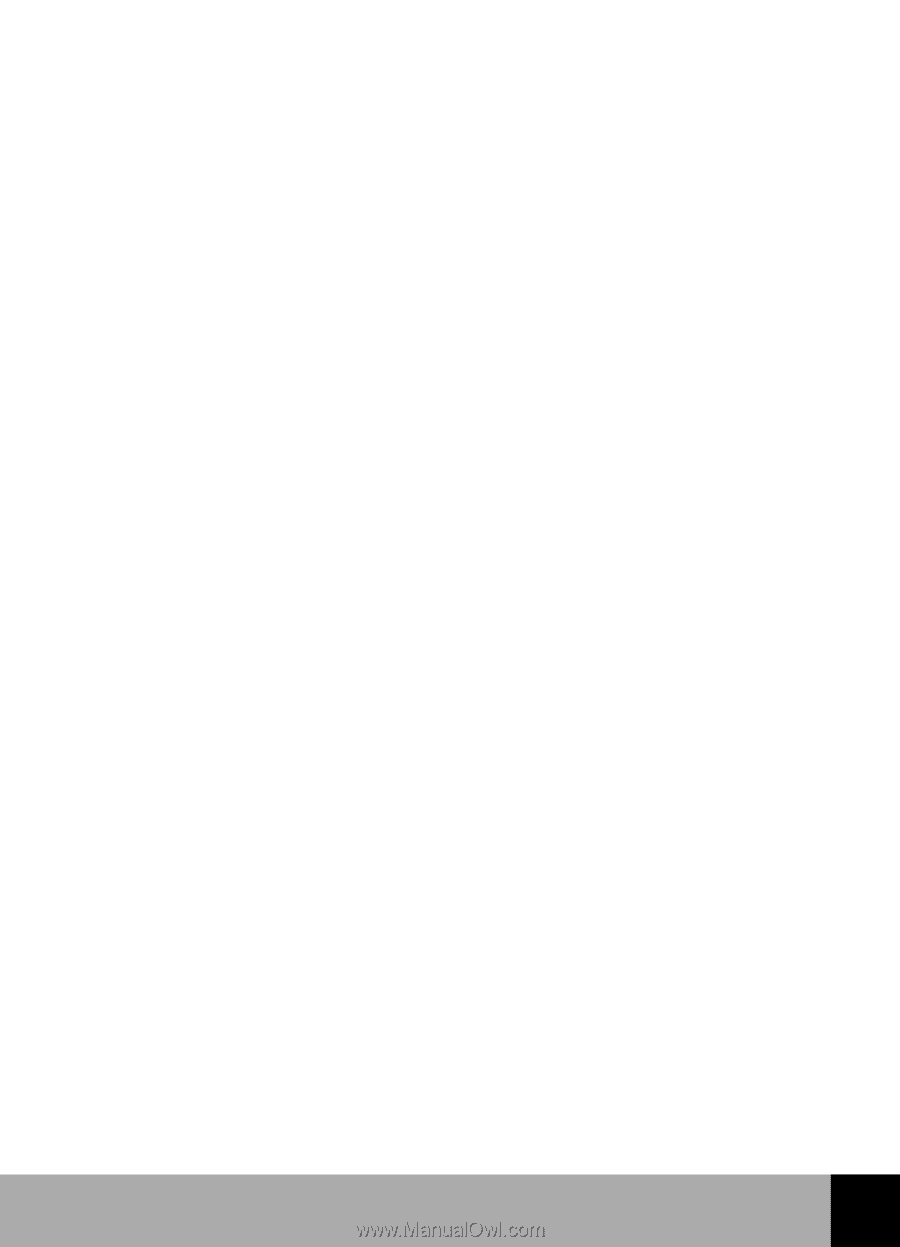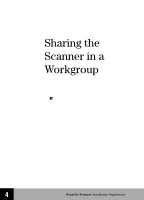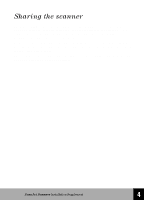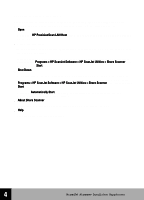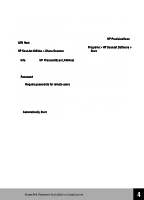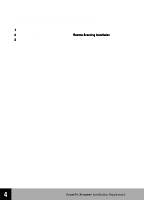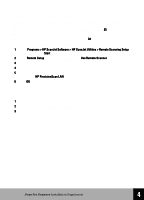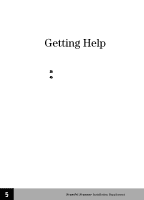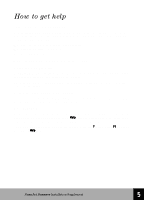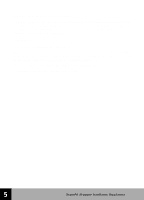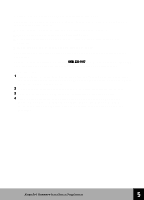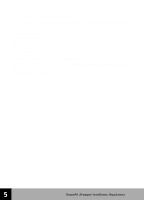HP 6300C HP Scanjet 6300C Scanner - (English) Installation Supplement - Page 42
Using the scanner from a remote PC, The remote PC has HP PrecisionScan LAN installed. See - windows 8
 |
View all HP 6300C manuals
Add to My Manuals
Save this manual to your list of manuals |
Page 42 highlights
Using the scanner from a remote PC Users of PCs on a local area network can use the HP ScanJet scanner connected to a host PC, as long as the following are true: s The remote PC has HP PrecisionScan LAN installed. See page 35. s The remote PC has set up the Remote Setup configuration. s The host PC has enabled scanner sharing. See page 34. To set up scanner sharing on a remote PC, do the following: 1 Select Programs > HP ScanJet Software > HP ScanJet Utilities > Remote Scanning Setup from the Windows Start menu. 2 In the Remote Setup dialog box, check the box Use Remote Scanner. 3 Specify the name of the PC where the scanner is installed (host PC). 4 Enter the password for the host PC (if required by the host PC). 5 Check to be sure that a matching network protocol is selected. This information is found in the HP PrecisionScan LAN dialog box on the host PC. 6 Click OK. Once you have set up to use a remote scanner from the PC, you do not have to access this dialog box again unless you want to use a scanner on a different host PC. To scan from the remote PC to the scanner on the host PC, do the following: 1 Place the original image or document on the scanner glass. 2 Start the HP PrecisionScan Pro software on the remote PC. 3 Start scanning. If you need help with scanning procedures, consult online help. 36 HP ScanJet Scanner Installation Supplement 4