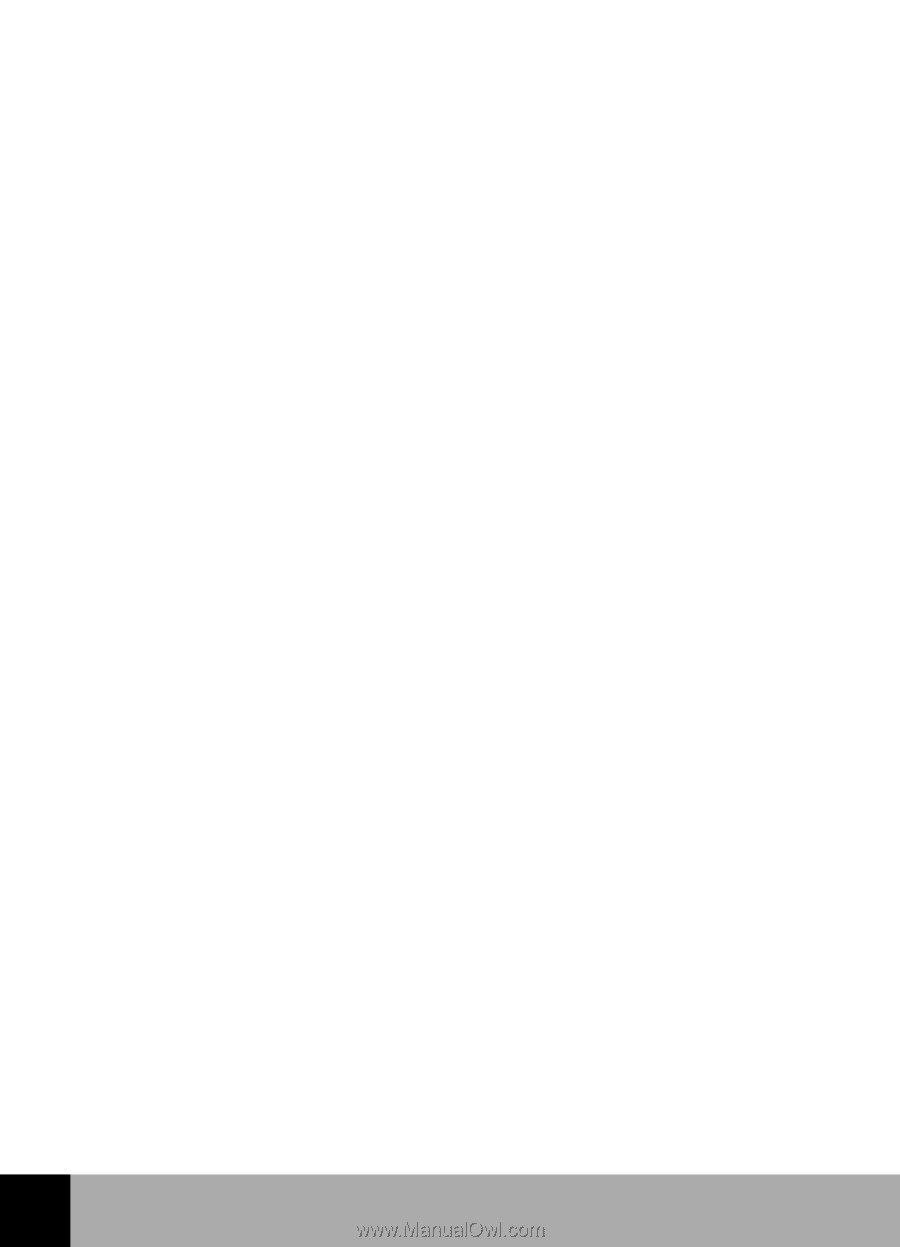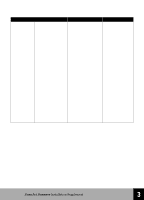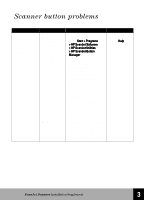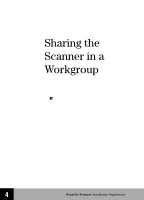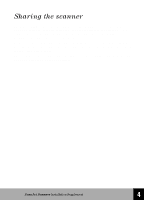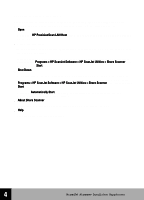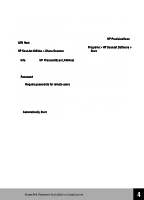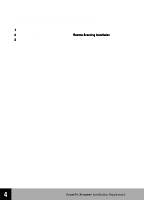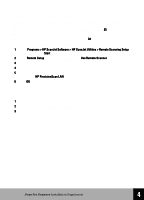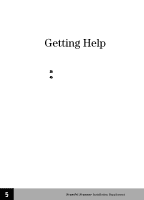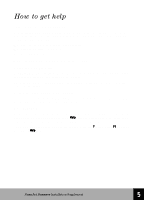HP 6300C HP Scanjet 6300C Scanner - (English) Installation Supplement - Page 39
Scanner sharing menu items, start it using - scanjet windows 8
 |
View all HP 6300C manuals
Add to My Manuals
Save this manual to your list of manuals |
Page 39 highlights
Scanner sharing menu items On the host PC, a scanner icon is placed in the system tray on the right side of the Windows taskbar. Right-clicking on this icon brings up the following menu: s Open Opens the HP PrecisionScan LAN Host dialog box. This is the same as double-clicking on the icon. s Automatically Start When checked, this menu item will start HP PrecisionScan LAN on the host PC each time the PC is started. If unchecked, HP PrecisionScan LAN is not automatically started. You will have to start it using Programs > HP ScanJet Software > HP ScanJet Utilities > Share Scanner from the Windows Start menu. s Shut Down Selecting this menu item terminates HP PrecisionScan LAN, and removes from the system tray. If you want to share the scanner, restart HP PrecisionScan LAN using Programs > HP ScanJet Software > HP ScanJet Utilities > Share Scanner from the Windows Start menu. Or, if the Automatically Start menu item is selected, you can restart the PC and HP PrecisionScan LAN will be started. s About Share Scanner This menu item gives you information about HP PrecisionScan LAN. s Help Provides help with scanner sharing. 4 HP ScanJet Scanner Installation Supplement 33