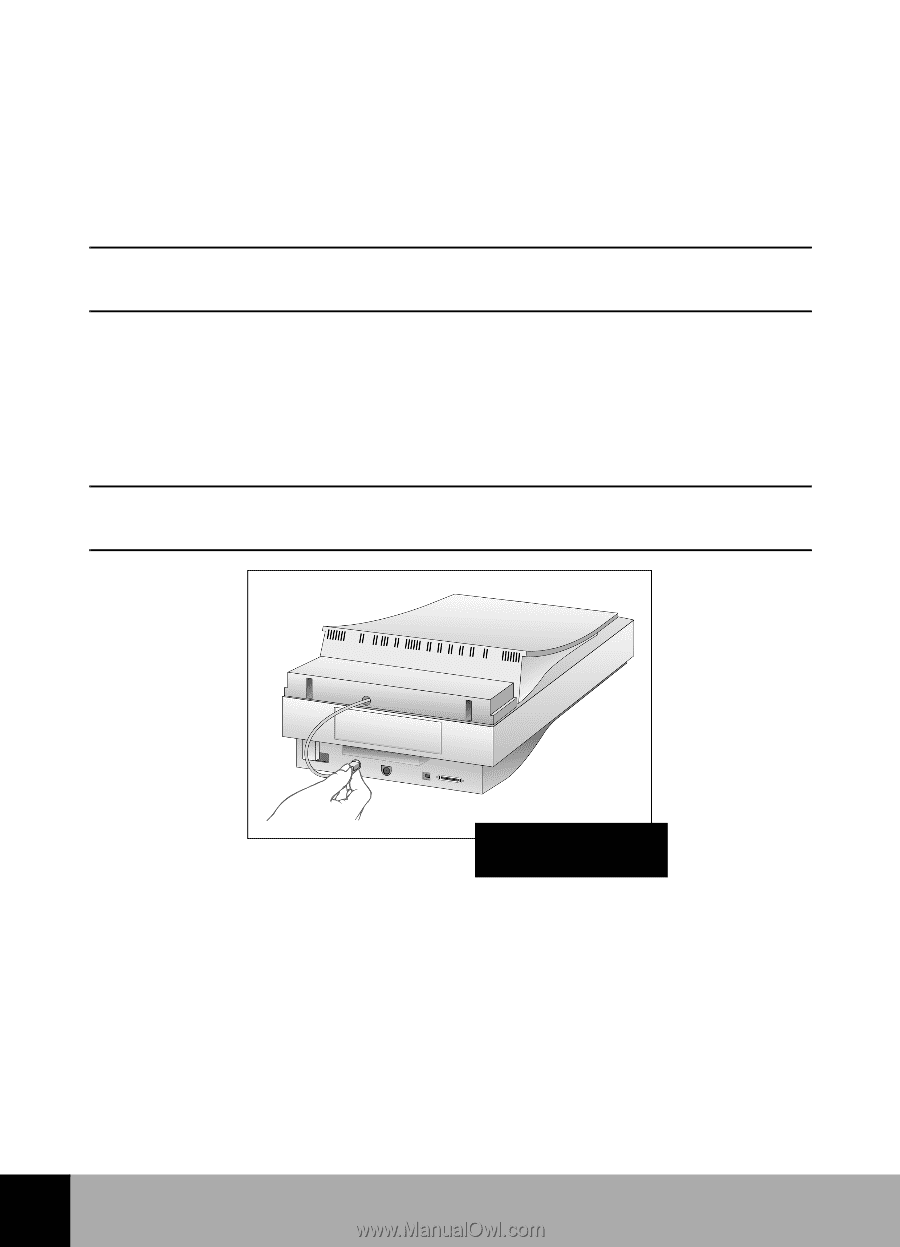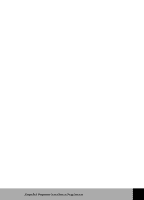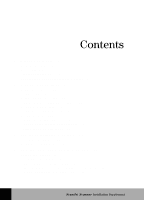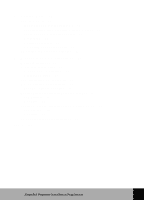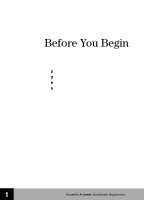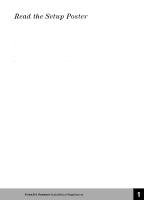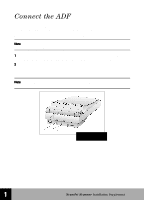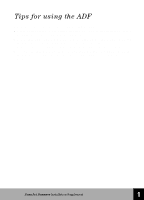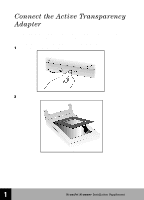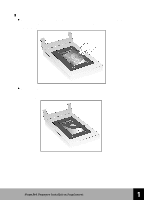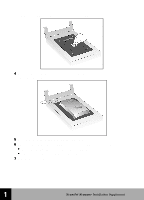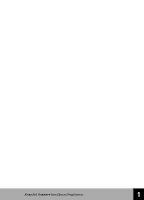HP 6300C HP Scanjet 6300C Scanner - (English) Installation Supplement - Page 9
Connect the ADF - software
 |
View all HP 6300C manuals
Add to My Manuals
Save this manual to your list of manuals |
Page 9 highlights
Connect the ADF If you purchased the HP ScanJet 6350C or 6390C scanner, you will need to connect the Automatic Document Feeder (ADF) to the back of the scanner. Before starting, be sure that the scanner is not plugged into an electrical outlet. Note: Never connect or remove the ADF from the scanner unless the scanner's power cord is unplugged from the electrical outlet. 1 Hold the ADF connector cable so that the flat edge of the plug is on top. This helps you align the pins in the plug with their holes in the socket on the scanner. 2 Attach the ADF connector cable by pushing it firmly all the way into the round accessory connector on the back of the scanner. You may need to tip the scanner/ADF assembly on its side to connect the cable. Note: Do NOT plug in the scanner or connect it to the PC yet. You must first install the scanning software. Attach the ADF connector cable 1 HP ScanJet Scanner Installation Supplement 3