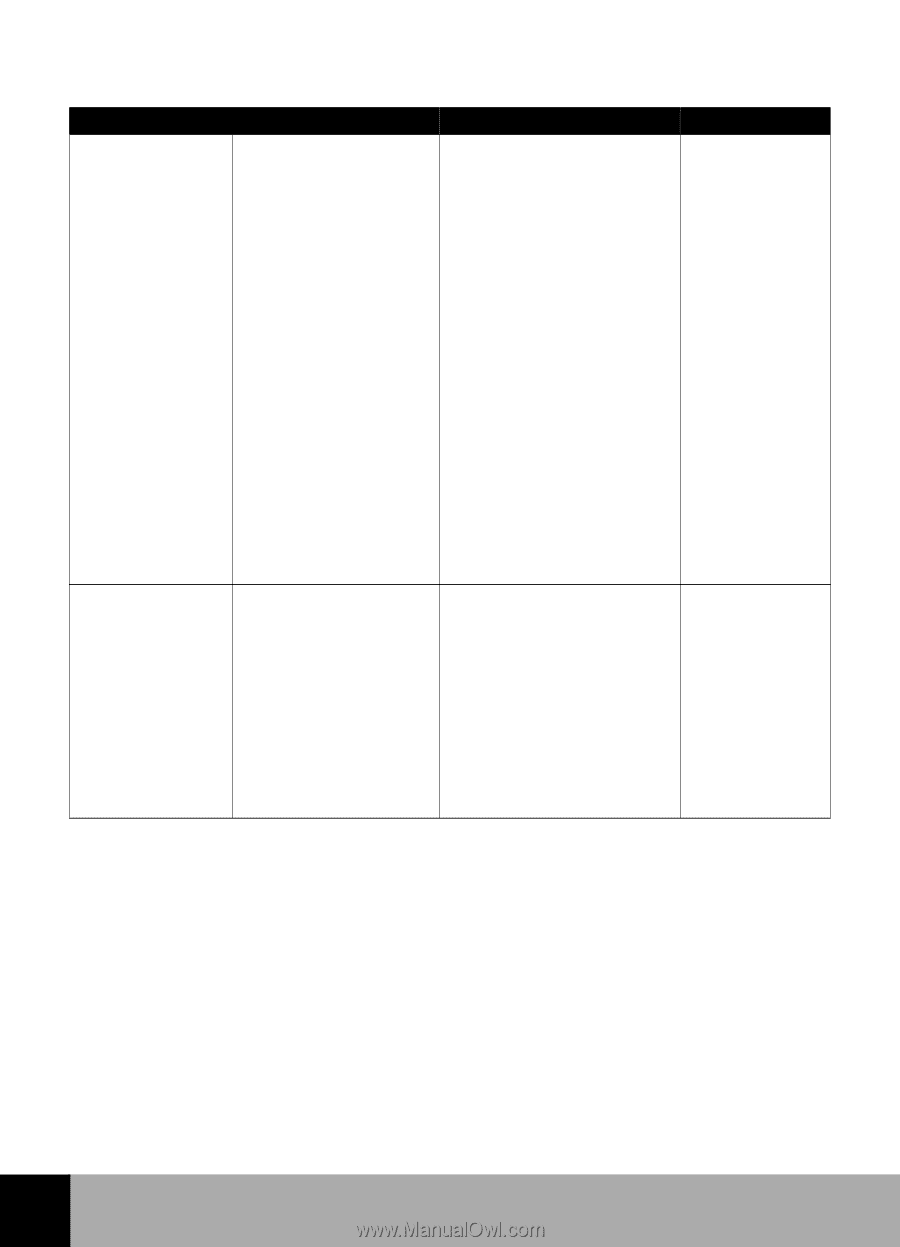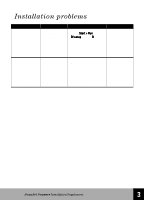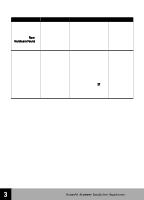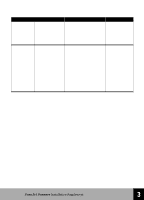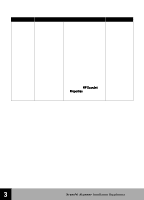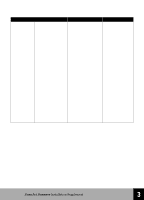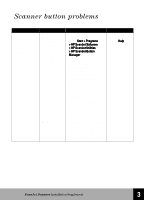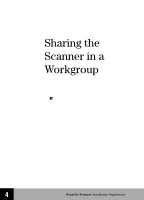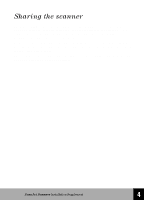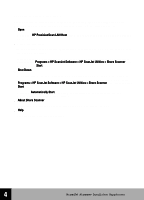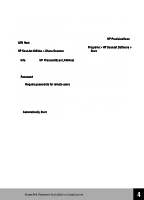HP 6300C HP Scanjet 6300C Scanner - (English) Installation Supplement - Page 35
Select the, Double click - 6300 c scanjet
 |
View all HP 6300C manuals
Add to My Manuals
Save this manual to your list of manuals |
Page 35 highlights
Problem The scanner lamp stays on. Cause Solution See The scanner lamp will stay on for 10 minutes after it is initially plugged in, or after the last scan. If the scanner is in Faster Scan mode, it will stay on for 10 hours from the time it is first turned on. Change the scanner to Energy Save mode in the HP ScanJet Properties control panel. To access the HP ScanJet Properties dialog box in Windows 98: 1 Click Start > Settings > Control Panel. 2 Double click Scanners and Cameras. 3 Select the HP ScanJet 6300 series scanner from the drop down list, then click the Properties button. Online help. The scanner doesn't scan right away. You may have the scanner in Energy Save mode. The lamp is warming up. Change the scanner to Faster Scan mode in the HP ScanJet Properties dialog box. To access the HP ScanJet Properties dialog box in Windows 98, see the steps in the solution above. Online help. 3 HP ScanJet Scanner Installation Supplement 29