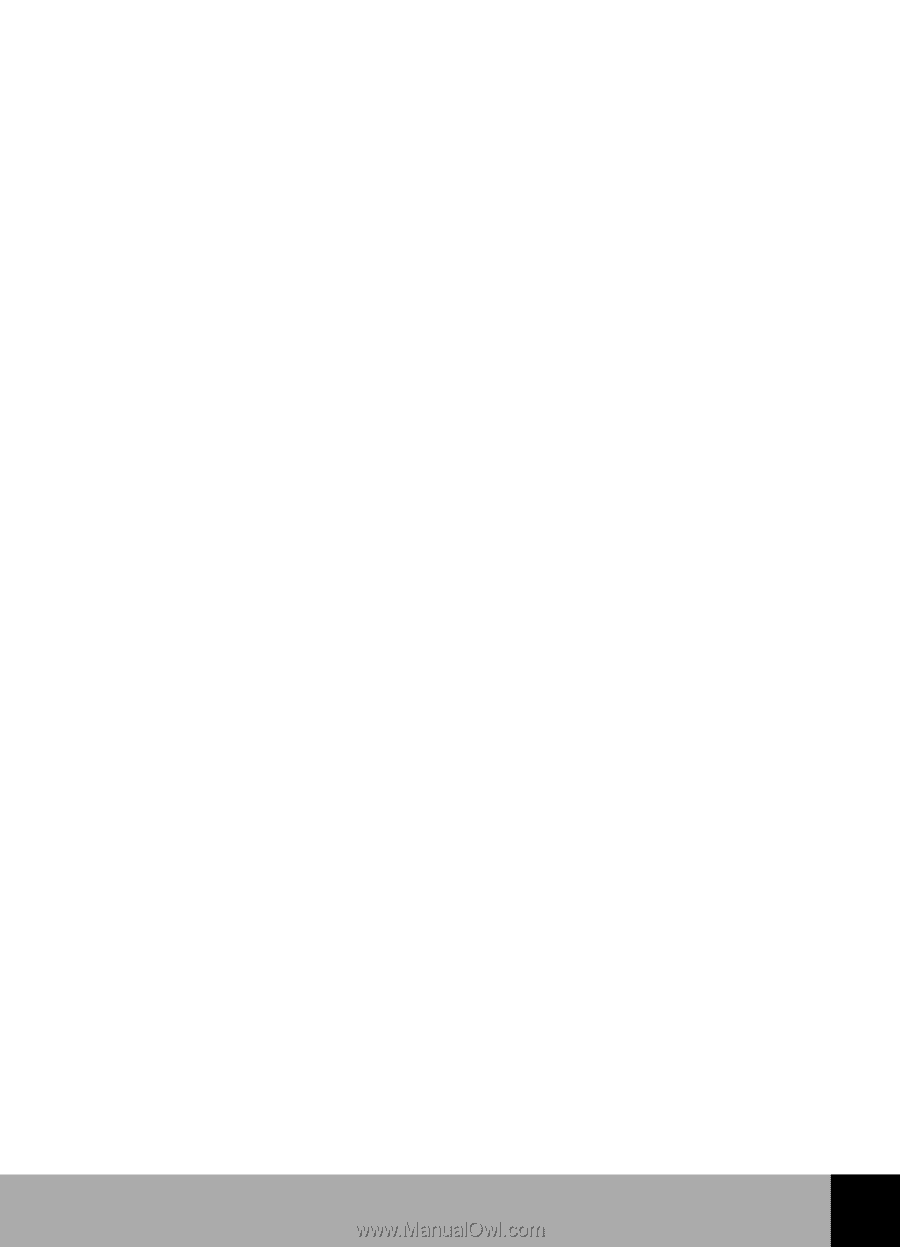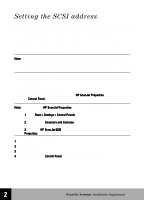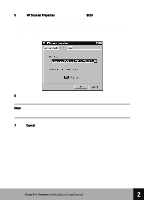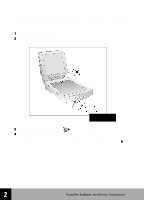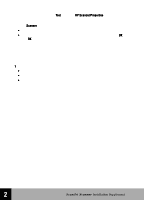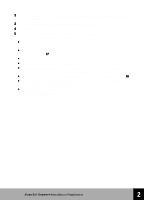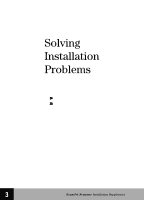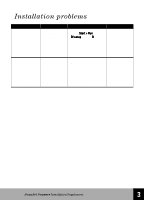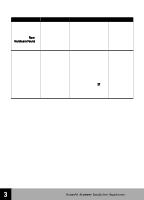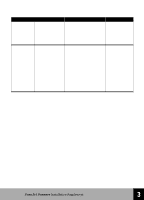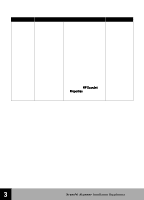HP 6300C HP Scanjet 6300C Scanner - (English) Installation Supplement - Page 28
extra SCSI cable, replace the SCSI cable or cables connected to the PC. - problems
 |
View all HP 6300C manuals
Add to My Manuals
Save this manual to your list of manuals |
Page 28 highlights
2 Close all applications, shut down Windows, turn off the PC, turn off all SCSI devices, and wait at least 10 seconds. 3 Turn on all external SCSI devices, including the scanner. 4 Turn on the PC. 5 Make sure that you do not have a SCSI device problem. Check the following, and consult the SCSI card manufacturer's instructions. • Make sure the SCSI chain is less than 6 meters (about 20 feet) long, including any cabling to SCSI devices inside the PC. • Verify the available SCSI addresses to be sure you do not have a SCSI address conflict (see page 17). • Make sure the SCSI cable is securely plugged in at both ends. • Check for bent pins at the SCSI connector. • Make use you are using a SCSI cable with a mini-50 pin connector. If you have an extra SCSI cable, replace the SCSI cable (or cables) connected to the PC. • Make sure the scanner is the last physical device in the SCSI chain (see page 16). • Disconnect all SCSI devices except the scanner to see if the problem is with the scanner or with one of the other SCSI devices. • Make sure that other SCSI devices in the middle of the SCSI chain have their termination turned off. 22 HP ScanJet Scanner Installation Supplement 2