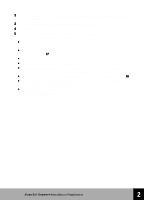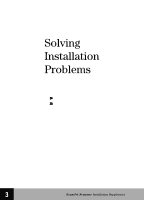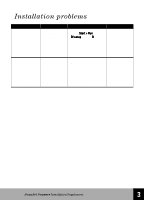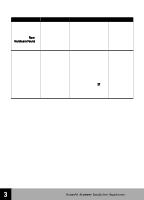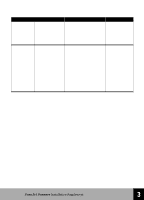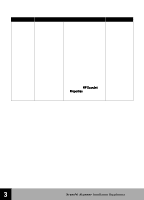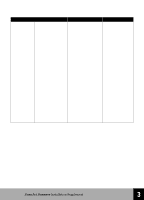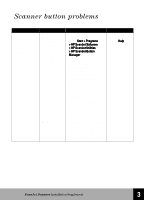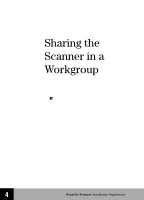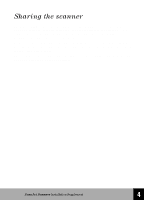HP 6300C HP Scanjet 6300C Scanner - (English) Installation Supplement - Page 33
Setup Poster, attached and that no pins - power cord
 |
View all HP 6300C manuals
Add to My Manuals
Save this manual to your list of manuals |
Page 33 highlights
Problem Cause Scanner is not The scanner was working. not installed properly. Solution See 1 Make sure the power cord is connected to the scanner and plugged into an electrical outlet. 2 Make sure the scanner is unlocked. 3 Make sure the USB or SCSI cable is securely attached and that no pins are bent on the cable connectors. 4 Completely power off the PC and wait 30 seconds. 5 Turn on the PC. 6 From the HP ScanJet Properties dialog box, run the scanner test. Setup Poster, "Setting Up Your Scanner." 3 HP ScanJet Scanner Installation Supplement 27
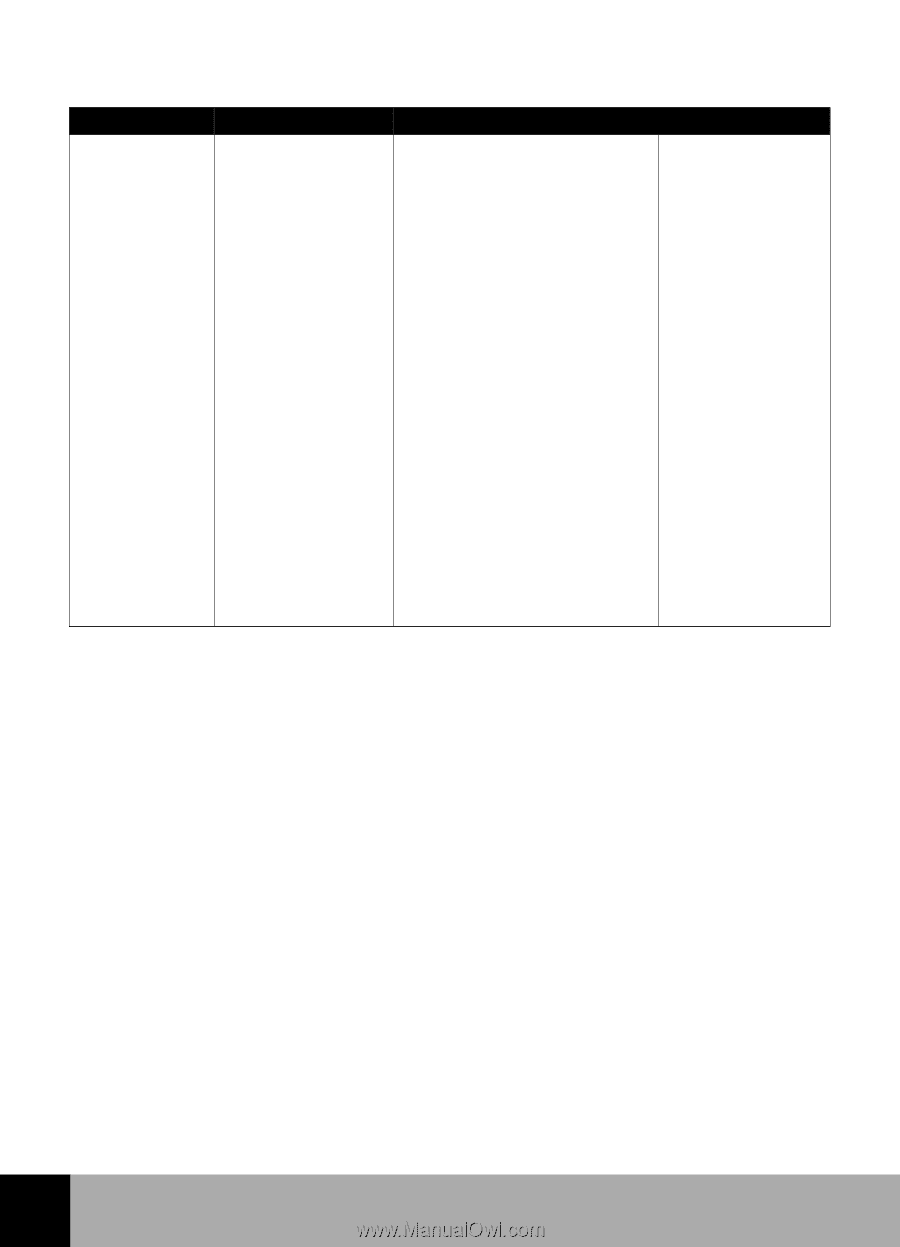
3
HP
ScanJet Scanner
Installation Supplement
27
Problem
Cause
Solution
See
Scanner is not
working.
The scanner was
not installed
properly.
1
Make sure the power cord
is connected to the
scanner and plugged into
an electrical outlet.
2
Make sure the scanner is
unlocked.
3
Make sure the USB or
SCSI cable is securely
attached and that no pins
are bent on the cable
connectors.
4
Completely power off the
PC and wait 30 seconds.
5
Turn on the PC.
6
From the
HP ScanJet
HP ScanJet
HP ScanJet
HP ScanJet
Properties
Properties
Properties
Properties
dialog box, run
the scanner test.
Setup Poster,
“Setting Up Your
Scanner.”