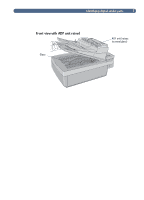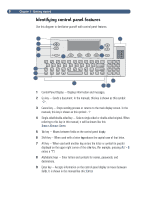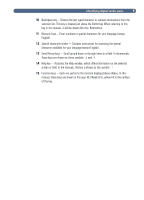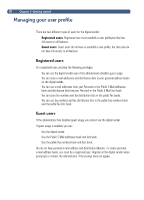HP 8100C HP Digital Sender 8100C - (English) User Guide, C7707-90005 - Page 14
E-Mail, Password, Confirm, Receipt, Auto BCC
 |
View all HP 8100C manuals
Add to My Manuals
Save this manual to your list of manuals |
Page 14 highlights
12 1 Press EMAIL (F1) or LISTS (F4). 2 If you selected LISTS in the previous step, use the and keys to select Personal E-Mail addresses or Personal E-Mail lists and press ENTER. 3 In the Name or From field, type your name and press ENTER. 4 At the Would you like to register as a user? prompt, press YES (F1). Note If the prompt does not appear, see the administrator to register. 5 In the E-Mail field, type your e-mail address and press ENTER. 6 In the Password field, type a password (optional) and press ENTER. 7 In the Confirm field, type the password you just typed and press ENTER. 8 To enable the Receipt or Auto BCC options, do the following: a Press OPTIONS (F2). b To receive an e-mail confirmation for each document you send, press YES (F1) at the Receive confirmations prompt. Note To receive confirmations, your e-mail server and the links between your e-mail and the recipient's e-mail must support Delivery Service Notification (DSN). c To receive a copy of every e-mail message you send, press YES (F1) at the Auto CC prompt. 9 Press OK (F1) twice 10 Finish sending a document to e-mail or finish adding entries to the books. See the appropriate procedure in chapter 2 (starting on page 15).