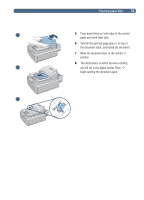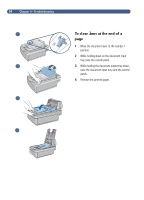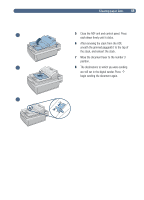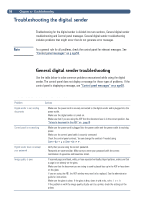HP 8100C HP Digital Sender 8100C - (English) User Guide, C7707-90005 - Page 59
Problem, Actions
 |
View all HP 8100C manuals
Add to My Manuals
Save this manual to your list of manuals |
Page 59 highlights
57 General digital sender troubleshooting (continued Problem Actions When using the ADF, the digital sender does not feed the document at all. Ensure that the document lever is being used correctyl . Otherwise, the digital sender scans the glass instead of the item in the ADF. See "To load a document in the ADF" on page18. The control panel or document input tray may not be securely latched. While holding down on the document output tray, raise the document input tray and then lower it intoplace, pressing firmly. Then, raise the control panel and lower it until both sides snap into place. When using the ADF, the digital sender is feeding multiple sheets, skewing pages, or jamming frequentyl . If the pages look like they skewing as they feed into the ADF, this is normal. Send an e-mail to yourself to check that the resulting document is not skewed. Make sure the left edge of the document is placed against the left side of the document input tray. The maximum number of pages the ADF can hold is 25, depending on the type of media being loaded. The maximum number of pages the output tray can hold is 25. Make sure more pages are not stacking up in the output tray. Make sure the type of media being loaded meets required specifications. See "Guidelines for documents" on page16. Your private address books are not accessible at the control panel. When sending an e-mail message, you must type your user name in the FROM field exactly as it appears in your user profile. (You cannot access your personal address books simply by typing your e-mail address.) Your password must be typed exactly as it appears in your user profile. Passwords are casesensitive, so be sure you enter the correct combination of uppercase and lowercase letters. An item loaded in the ADF keeps jamming. Make sure you have removed anything such as staples and self-adhesive notes on the document. See "Guidelines for documents" on page16for guidelines. If you are sending a document that is too small, it might jam in the ADF. The smallest document you can place in the ADF is 148.5 by210 mm (5.9 by 8.3 in). Use the glass to send the document. If you are sending a document that is too large or on an unacceptable type of media, it might jam in the ADF.Use the glass to send the document. Digital sender is sending items very slowly. You might have selected a Quality setting that is making the document into a large file that is sending slowly (for example, Color-B/W Photo). Wait for the document to send or, to speed up the sending process, try choosing a different setting (for example, B/W Document). Contact the network administrator to see if the network is working properyl . An e-mail transmission you sent did not arrive at the destination e-mail address . If you typed the e-mail address at the control panel, make sure you typed it correctly. See if you received a "returned mail" message in your e-mail inbox. Often, this message explains why the e-mail was not delivered. Resend the job and CC yourself. If the message arrives in your e-mail, then it may be a problem with recipient's e-mail. If it does not arrive, it may be your e-mail network. An e-mail attachment you sent could not be opened by the recipient. If you sent a multiple page document in .mtif format, the user must open it using the Imaging program. If the recipient does not have this program, you must send the document as a .pdf (read in Acrobat Reader), or send each page of the document separately in .tif format.