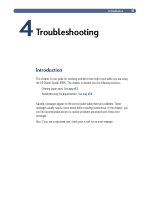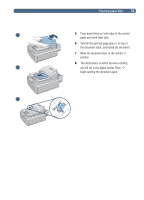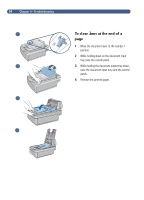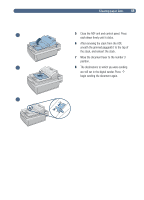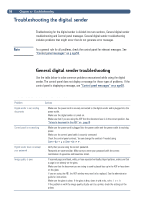HP 8100C HP Digital Sender 8100C - (English) User Guide, C7707-90005 - Page 58
Use the table below to solve common problems encountered while using the digital - power cord
 |
View all HP 8100C manuals
Add to My Manuals
Save this manual to your list of manuals |
Page 58 highlights
56 Troubleshooting for the digital sender is divided into two sections, General digital sender troubleshooting and Control panel messages. General digital sender troubleshooting includes problems that might occur that do not generate error messages. Note As a general rule for all problems, check the control panel for relevant messages. See "Control panel messages" on p age59. Use the table below to solve common problems encountered while using the digital sender. The control panel does not display a message for these types of problems. If the control panel is displaying a message, see "Control panel messages" on p age59. General digital sender troubleshootin Problem Actions Digital sender is not sending documents Control panel is not working Digital sender does not accept your password . Image quality is poor. Make sure the power cord is securely connected to the digital sender and is plugged into the power outlet. Make sure the digital sender is turned on. Make sure that if you are using the ADF that the document lever is in the correct position. See "To load a document in the ADF" on page18. Make sure the power cord is plugged into the power outlet and the power outlet is receiving power. Make sure the control panel cable is securely connected. Check the control panel contrast. You can change the contrast if needed using SHIFT+ALT+ or SHIFT+ALT+ . Verify that you are using the correct password. Passwords are case-sensitive. Make sure you enter your password with the correct combination of uppercase and lowercase letters. If scanned pages are blank, white, or have repeated vertically striped patterns, make sure that a page is not already on the glass. Make sure that the document you are trying to send is placed face up in the ADF or face down on the glass. If you are using the ADF, the ADF window may need to be replaced. See the administrator guide for instructions. Make sure the glass is clean. If the glass is dirty, clean it with a dry, soft c l o t h If the problem is with the image quality of jobs sent to a printer, check the settings at the printer.