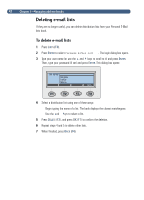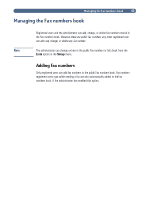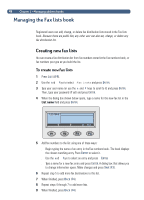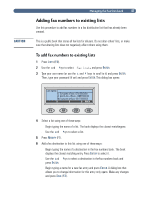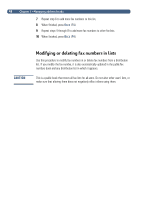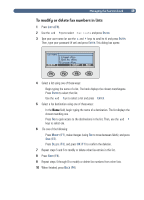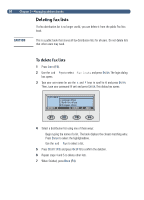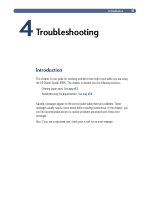HP 8100C HP Digital Sender 8100C - (English) User Guide, C7707-90005 - Page 48
the closest matching entry. Press
 |
View all HP 8100C manuals
Add to My Manuals
Save this manual to your list of manuals |
Page 48 highlights
46 Registered users can add, change, or delete fax distribution lists stored in the Fax lists book. Because these are public lists, any other user can also see, change, or delete any fax distribution list. You can create a fax distribution list from fax numbers stored inthe Fax numbers book, or fax numbers you type as you build the list. 1 Press LISTS (F4). 2 Use the and keys to select Fax lists and press ENTER. 3 Type your user name (or use the and keys to scroll to it) and press ENTER. Then, type your password (if set) and press ENTER. 4 When the dialog box shown below opens, type a name for this new fax list in the List name field and press ENTER. List name: BACK 5 Add fax numbers to the list using one of these ways: Begin typing the name of an entry in the Fax numbers book. The book displays the closest matching entry. Press ENTER to select it. Use the and keys to select an entry and press ENTER. Type a name for a new fax entry and press ENTER. A dialog box that allows you to change information opens. Make changes and press SAVE (F3). 6 Repeat step 5 to add more fax destinations to this list. 7 When finished, press BACK (F4). 8 Repeat steps 4 through 7 to add more lists. 9 When finished, press BACK (F4).