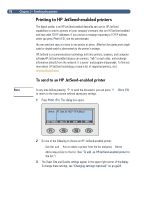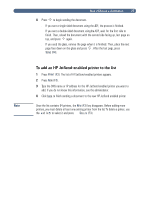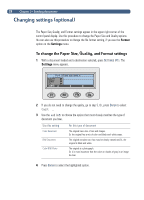HP 8100C HP Digital Sender 8100C - (English) User Guide, C7707-90005 - Page 25
ww.adobe.com - image
 |
View all HP 8100C manuals
Add to My Manuals
Save this manual to your list of manuals |
Page 25 highlights
23 8 Press to begin sending the document. If you sent a single-sided document, the process is finished. If you sent a double-sided document using the ADF, wait for the first side to finish. Then, reload the document with the second side facing up, last page on top, and press again. If you used the glass, remove the page when it is finished. Then, place the next page face down on the glass and press . After the last page, press SEND (F4). Note Your company's e-mail server, not the digital sender, validates the e-mail addresses, so the digital sender does not notify you if you sent to an invalid address. File attachments can be sent in .pdf or .tif format, depending on what the administrator allows (see "Changing settings (optional)" on p age28). Recipients can open .pdf files using Adobe Acrobat Reader, which many people already have. If your recipients do not have Reader, they can download a free copy of it for Windows or Macintosh from Adobe's website at www.adobe.com. After installing Reader, Windows users can read .pdf files by double-clicking them. Macintosh users can read .pdf files by opening Reader, choosing Open on the File menu, and then selecting the file. If you sent a single-page .tif file, the recipient can open it in any program that accepts that file format. If you send a multiple page .tif file, also known as .mtif, the user must open it using the Imaging program.