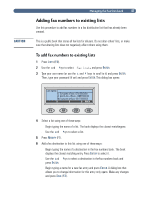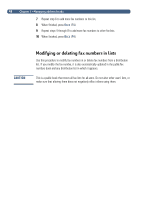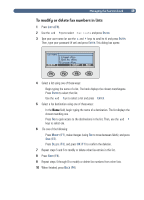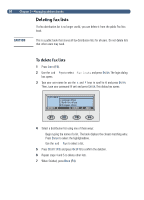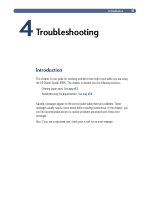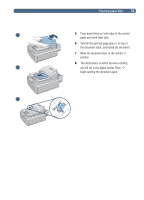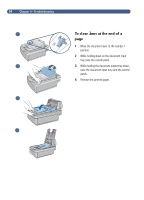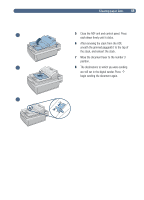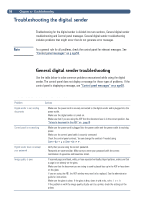HP 8100C HP Digital Sender 8100C - (English) User Guide, C7707-90005 - Page 54
While holding down on the document input
 |
View all HP 8100C manuals
Add to My Manuals
Save this manual to your list of manuals |
Page 54 highlights
52 1 2 3 4 When you have a paper jam, the control panel displays this message Paper Jam Detected! Clear jam and press OK. Or Press HELP for instruction . Use the appropriate procedure below to clear the jam. CAUTION Only remove jams after raising the control panel. Removing jammed paper with the control panel in its normal position can damage it. 1 Move the document lever to the number 1 position. 2 While holding down on the document input tray, raise the control panel. 3 Remove the jammed paper. 4 Remove the document from the ADF

52
±ËÌÁÄ´½µ±Ï±&±6µ¶¸%½Ã̶¶´º³À
ÌÀº¿´¹²½¾Â¿Âº´¾&¿ÇÁ
When you have a paper jam, the control panel
displays this message
Paper Jam Detected!
Clear jam and press OK. Or Press
HELP for instruction
. Use the appropriate
procedure below to clear the jam.
»¼ ÈÀ²½· (½Áµ ½¶ ¶Â² µ¶½·¶ ¼¿ ½
¾½³²
CAUTION
Only remove jams after raising the control panel.
Removing jammed paper with the control panel in
its normal position can damage it.
1
Move the document lever to the number 1
position.
2
While holding down on the document input
tray, raise the control panel.
3
Remove the jammed paper.
4
Remove the document from the ADF
1
2
3
4