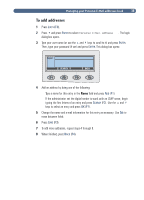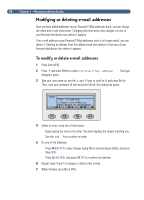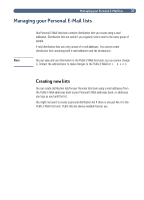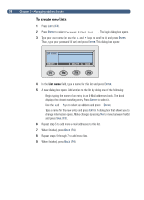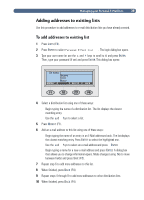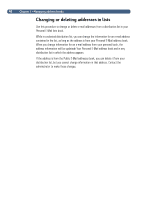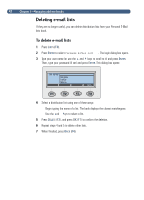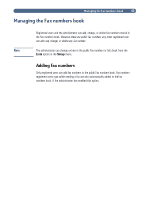HP 8100C HP Digital Sender 8100C - (English) User Guide, C7707-90005 - Page 40
Type a name for the new entry and press
 |
View all HP 8100C manuals
Add to My Manuals
Save this manual to your list of manuals |
Page 40 highlights
38 1 Press LISTS (F4). 2 Press ENTER to select Personal E-Mail list . The login dialog box opens. 3 Type your user name (or use the and keys to scroll to it) and press ENTER. Then, type your password (if set) and press ENTER. This dialog box opens: List name: MODIFY DELETE BACK 4 In the List name field, type a name for this list and press ENTER. 5 A new dialog box opens. Add entries to the list by doing one of the following: Begin typing the name of an entry in an E-Mail addresses book. The book displays the closest matching entry. Press ENTER to select it. Use the and keys to select an address and press ENTER. Type a name for the new entry and press ENTER. A dialog box that allows you to change information opens. Make changes (pressing TAB to move between fields) and press SAVE (F3). 6 Repeat step 5 to add more e-mail addresses to this list. 7 When finished, press BACK (F4). 8 Repeat steps 4 through 7 to add more lists. 9 When finished, press BACK (F4).