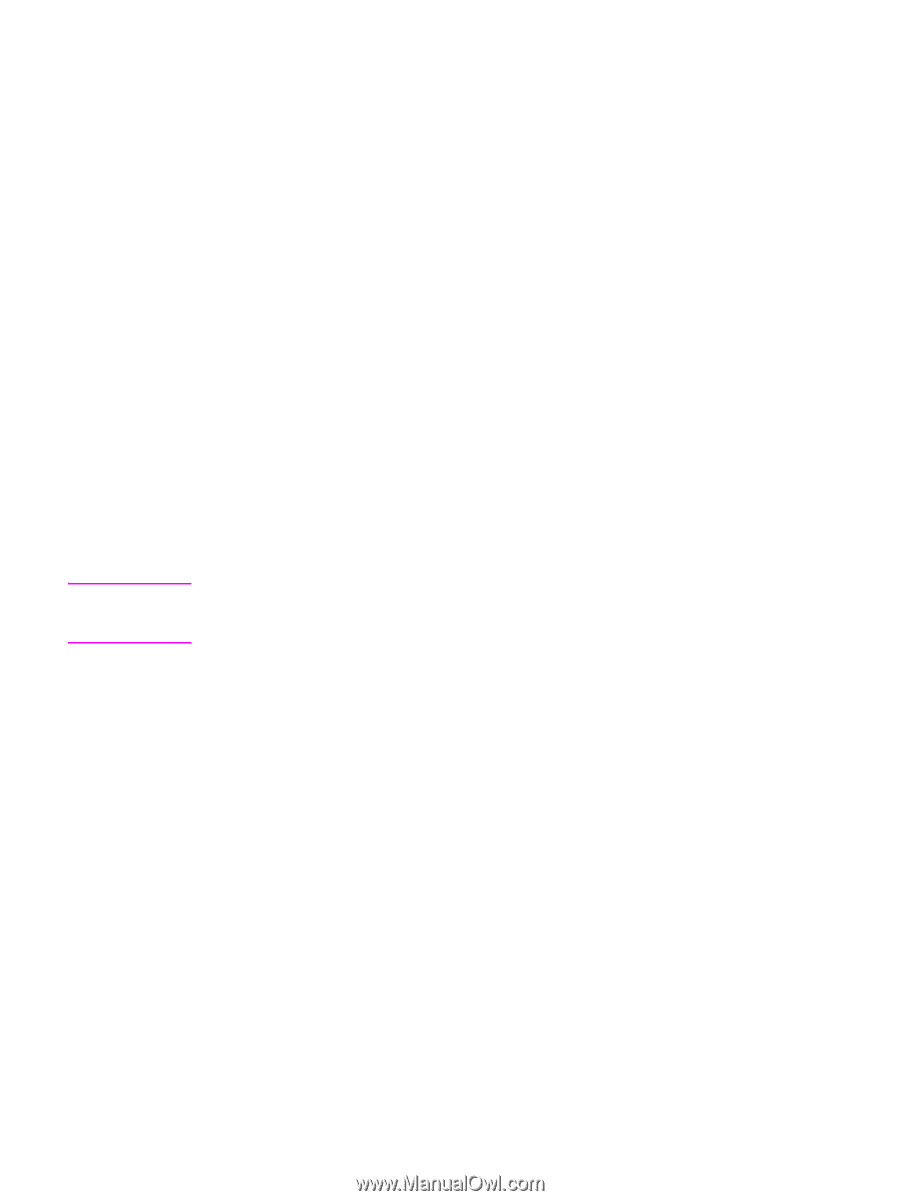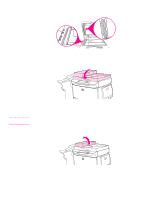HP 9050 HP LaserJet 9040mfp/9050mfp - User Guide - Page 121
Checking the toner level, Using the MFP control panel, Using HP Toolbox, Using the embedded Web server - toner cartridge
 |
UPC - 829160315386
View all HP 9050 manuals
Add to My Manuals
Save this manual to your list of manuals |
Page 121 highlights
Note Checking the toner level You can check the toner level using the MFP control panel, HP Toolbox, the embedded Web server, or HP Web Jetadmin. Using the MFP control panel 1 Touch Menu. 2 Touch Information. 3 Touch PRINT SUPPLIES STATUS PAGE. See Supplies status page for information about the supplies status page. Using HP Toolbox The following conditions must be met in order to use this feature: ● The HP Toolbox software must be installed on your computer. (HP Toolbox is automatically installed as part of the typical software installation.) ● The MFP must be connected to a network. ● You must have access to the World Wide Web to order supplies. To use HP Toolbox 1 On the Start menu, click Programs, and then click HP toolbox. HP Toolbox opens in a Web browser. 2 On the left side of the window, click the Status tab, and then click Supplies Status. If you want to order supplies, click Order Supplies. This opens a browser that produces a URL where you can purchase supplies. Select the supplies that you want to order and then finish the ordering process. Using the embedded Web server 1 In your Web browser, type the MFP's IP address to access the MFP's home page. This takes you to the MFP status page. 2 On the left side of the screen, click Supplies Status. This takes you to the supplies status page, which provides toner level information. See Supplies status page for information about the supplies status page. Using HP Web Jetadmin In HP Web Jetadmin, select the MFP. The device status page shows toner level information. ENWW Managing the print cartridge 117