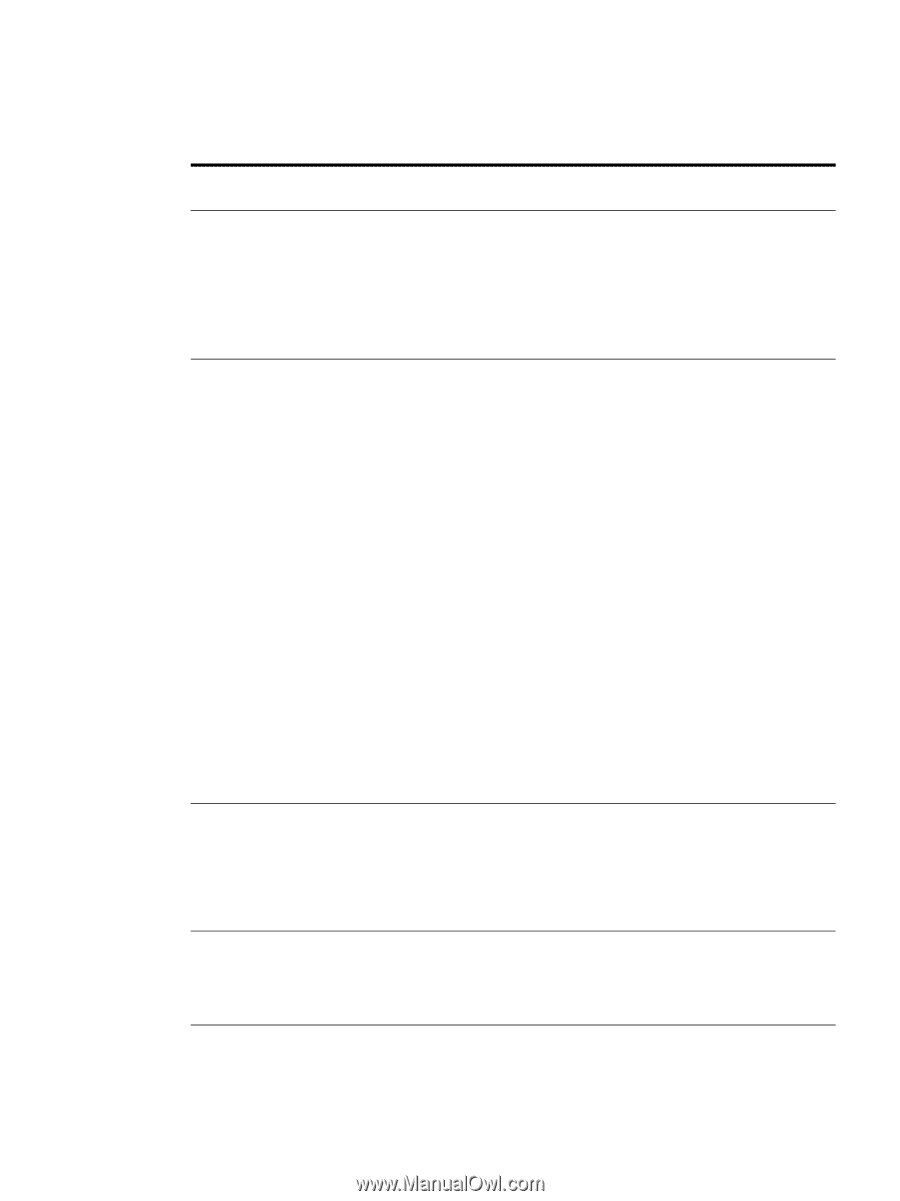HP 9050 HP LaserJet 9040mfp/9050mfp - User Guide - Page 204
Printing submenu, Values, Explanation
 |
UPC - 829160315386
View all HP 9050 manuals
Add to My Manuals
Save this manual to your list of manuals |
Page 204 highlights
Printing submenu Some items in this menu are available from a software application, or from the driver (if the appropriate driver is installed). Driver and program settings override control-panel settings. For more information, see Using features in the printer driver. Item COPIES=1 DEFAULT PAPER SIZE= LETTER DEFAULT CUSTOM PAPER SIZE PAPER DESTINATION DUPLEX=OFF Values Explanation 1 to 32,000 Set the default number of copies by selecting any number from 1 to 32,000. Use the numeric keypad to select the number of copies. Note It is best to set the number of copies from the driver or software program. (Driver and software settings override control-panel settings.) LETTER LEGAL A4 EXECUTIVE 11X17 A3 B4(JIS) B5(JIS) CUSTOM A5 LETTER ROTATED STATEMENT 8.5X13 12X18 A4 ROTATED RA3 EXECUTIVE(JIS) DPOSTCARDS(JIS) 8K 16k ENVELOPE #10 ENVELOPE MONARCH ENVELOPE C5 ENVELOPE DL ENVELOPE B5 Set the default image size for paper and envelopes. (The item name will change from paper to envelope as you scroll through the available sizes.) UNIT OF MEASURE X DIMENSION Y DIMENSION Allows the user to set a custom paper size for any of the installed trays. Substitute the tray number for . This menu only appears when the selected tray custom switch is in the custom size position. The user selects the X and Y dimensions of the custom paper size using the ruler labels in the trays. UPPER BIN LOWER BIN LOWER BOOKLET BIN BINS 1-8 Allows the user to configure the output paper bin destination. Only installed bins will appear on the menu. The default is the first face-down bin of the output device. OFF Set the value to ON to print on both sides (duplex) or OFF to ON print on one side (simplex) of a sheet of paper. For more information, see Printing on both sides of paper (duplexing). 200 Appendix B Control panel menus ENWW