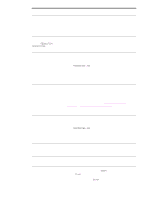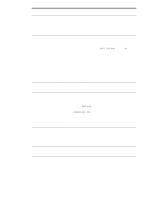HP 9050 HP LaserJet 9040mfp/9050mfp - User Guide - Page 165
Preventing wrinkles on envelopes, Detecting MFP problems
 |
UPC - 829160315386
View all HP 9050 manuals
Add to My Manuals
Save this manual to your list of manuals |
Page 165 highlights
Preventing wrinkles on envelopes If envelopes are wrinkled when printed, first ensure that you are using supported types of envelopes. Then, use the following procedure to move the fuser levers to the higher position while printing the envelopes. To prevent wrinkles on envelopes See Printing on envelopes for more information. Detecting MFP problems Note Troubleshooting checklist ● Ensure that all of the sheets in the document that is loaded into the ADF are of the same size and that the document does not exceed the maximum stack height for the ADF. ● Ensure that media that is loaded into the trays is from a freshly opened ream, is free of defects, and is installed correctly. Ensure that the paper guides are adjusted correctly. ● Verify that the MFP is using a dedicated circuit and is directly plugged into the outlet. (Do not use a power strip or extension cord.) For more information about the HP output devices, see the User's Guide that came with the device. Determining MFP problems Situation/Message Solution Display is blank, and internal fans are not running. Make sure that the MFP power is on. Press all the keys to see if one is stuck. Contact your HP-authorized service representative if these steps do not work. Messages appear on the display. See Understanding MFP messages. Paper is jammed in the MFP. Check for paper jams (see Clearing jams). MFP display shows the wrong language or displays unfamiliar characters. Reconfigure the control-panel display language. Touch Menu, then touch Configure Device. Touch System Setup, then touch Language. Touch your language, and then touch OK. MFP is not working at all. Plug the power cord firmly into the grounded power receptacle and into the MFP. (Be sure the power source is energized.) MFP is turned on, but internal fans are not running. Make sure the line voltage is correct for the MFP power configuration. (See the plate next to the power receptacle on the back of your MFP for voltage requirements.) If you are using a power strip and its voltage is not within specification, plug the MFP directly into the power receptacle. MFP voltage is not correct. Make sure line voltage is in the correct range. (See the MFP label next to the power receptacle on the back of the MFP for voltage requirements.) ENWW Detecting MFP problems 161