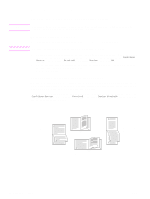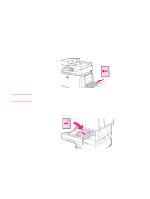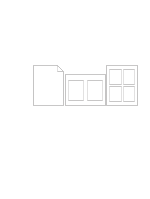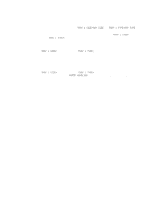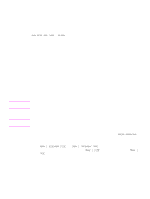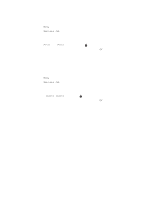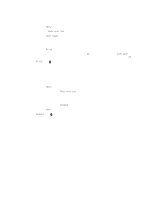HP 9050 HP LaserJet 9040mfp/9050mfp - User Guide - Page 68
Including a blank back Printing multiple s on one sheet of paper, For Windows, select
 |
UPC - 829160315386
View all HP 9050 manuals
Add to My Manuals
Save this manual to your list of manuals |
Page 68 highlights
Including a blank back page This option allows you to add blank pages to the end of a print job. For Windows, select Use different paper for first page on the Paper tab of your printer driver, and then select Back Page. You can then select the paper source that you want to use for your back page. To turn the feature off, select No back page. Printing multiple pages on one sheet of paper You can print more than one page on a single sheet of paper. This feature is available in some drivers and provides a cost-effective way to print draft pages. To print more than one page on a sheet of paper, look for a layout or pages-per-sheet option in the driver. (This is sometimes called 2-up, 4-up, or n-up printing.) 64 Chapter 3 Printing ENWW

64
Chapter 3 Printing
ENWW
Including a blank back page
This option allows you to add blank pages to the end of a print job.
For Windows, select
Use different paper for first page
on the
Paper
tab of your printer driver,
and then select
Back Page
. You can then select the paper source that you want to use for your
back page. To turn the feature off, select
No back page
.
Printing multiple pages on one sheet of paper
You can print more than one page on a single sheet of paper. This feature is available in some
drivers and provides a cost-effective way to print draft pages.
To print more than one page on a sheet of paper, look for a layout or pages-per-sheet option in
the driver. (This is sometimes called 2-up, 4-up, or n-up printing.)