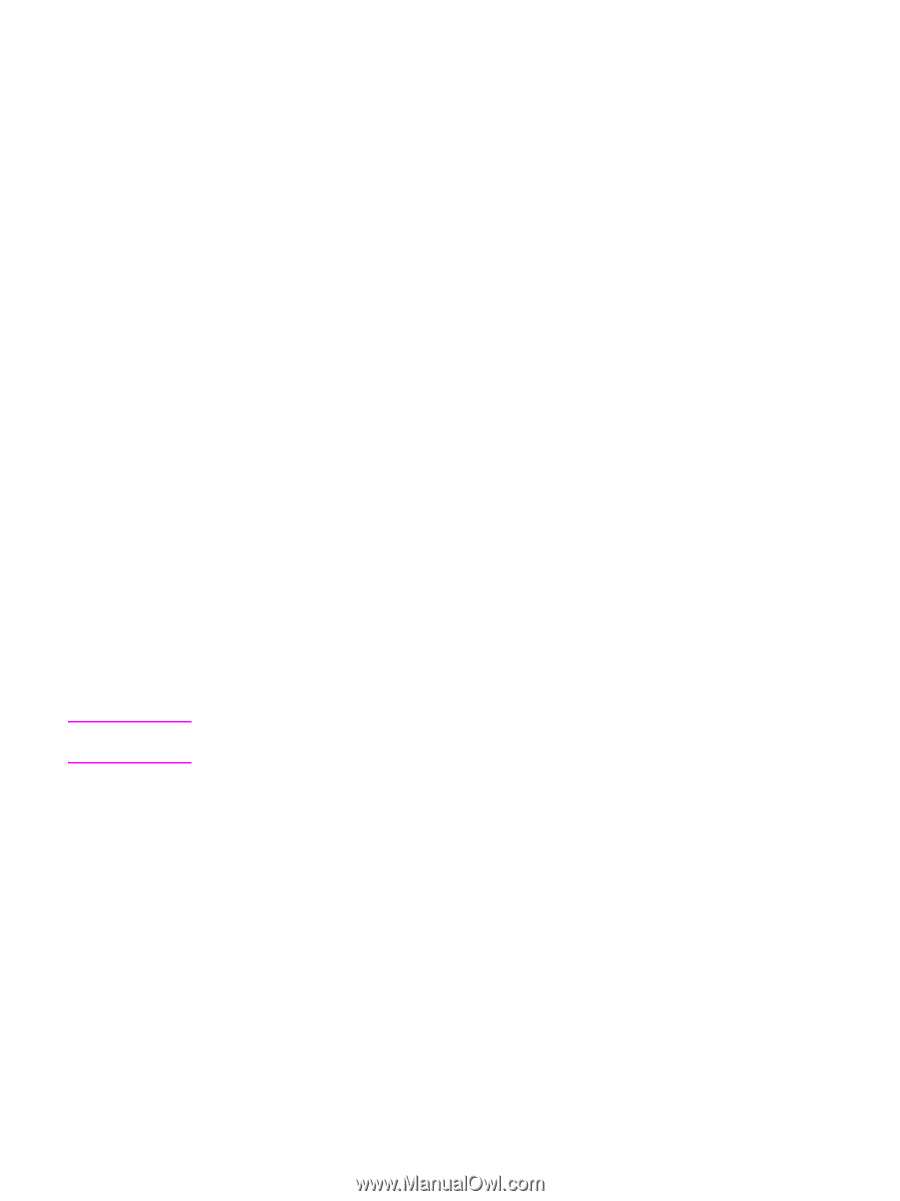HP 9050 HP LaserJet 9040mfp/9050mfp - User Guide - Page 235
Using control panel menus, Device Storage Manager, To print a control panel menu map - laserjet pcl 5 driver download
 |
UPC - 829160315386
View all HP 9050 manuals
Add to My Manuals
Save this manual to your list of manuals |
Page 235 highlights
Using control panel menus For a complete list of control panel items and possible values, see Control panel menus. when additional accessories are installed, new menu items automatically appear. To print a control panel menu map 1 Touch Menu. 2 Touch Information. 3 Touch Print Menu Map. 4 Touch OK to exit the menu. To change a control panel setting 1 Touch Menu. 2 Scroll to the menu you want and touch it to select it. Depending on the menu, you might have to repeat this step to select a submenu. 3 Scroll to the item you want and touch it to select it. 4 Scroll to the value you want and touch it to select it. An asterisk (*) appears next to the selection in the display, indicating that it is now the default. 5 Touch OK to exit the menu. Settings in the driver and software override control panel settings. (Software settings override driver settings.) Device Storage Manager Note The Device Storage Manager should be installed only on the computer of the system administrator. The HP Disk Management Utility allows you to control the hard disk and flash memory features that are not found in the drivers. Bidirectional communication is required. HP Disk Management Utility is not available for the Macintosh. If you are using a Macintosh, these features are available in the HP LaserJet Utility (version 3.5.1 or later). Use the HP Disk Management Utility to do the following: ● initialize disk and flash memory ● download to, delete from, and manage fonts on disk and flash memory across networks ● download PostScript Type 1, PostScript Type 42 (TrueType fonts converted to PostScript format), TrueType, and PCL bitmap fonts. (To download Type 1 fonts, Adobe Type Manager must be loaded and running.) ENWW Using control panel menus 231