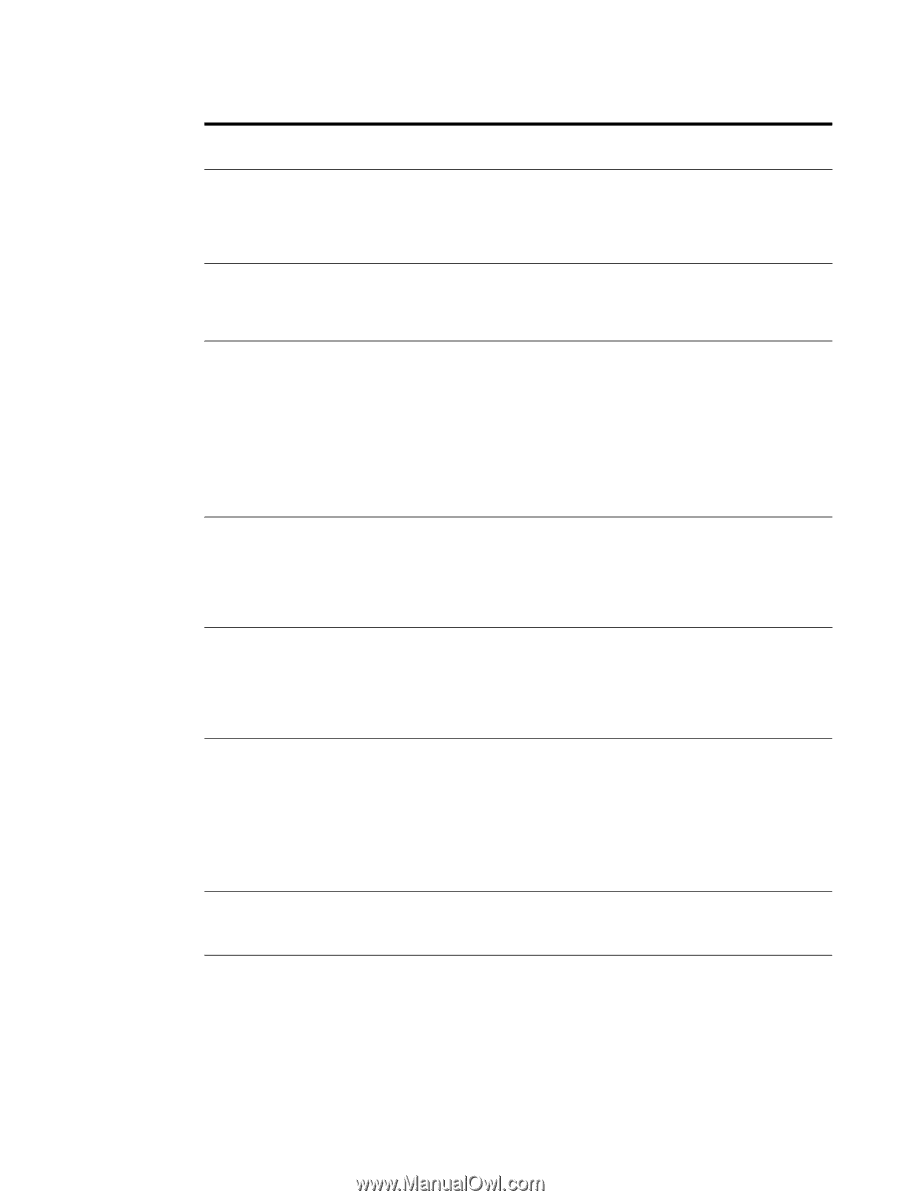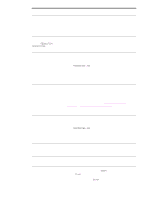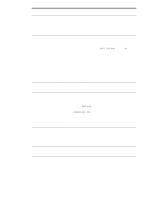HP 9050 HP LaserJet 9040mfp/9050mfp - User Guide - Page 167
Software, computer, and product interface problems - laserjet error codes
 |
UPC - 829160315386
View all HP 9050 manuals
Add to My Manuals
Save this manual to your list of manuals |
Page 167 highlights
Software, computer, and product interface problems Situation Solution A page fails to print. Set PRINT PS ERRORS=ON, and then send the job again to print a PS error page. If this does not identify the problem, try turning off Resource Saving and I/O Buffering or try installing more memory (see PCL or PS font list). A page prints with clipped margins. If the page margins are clipped, you might have to print the page at 300-dpi resolution or install more memory. Also try turning off Resource Saving and I/O Buffering. A PS error page prints. ● Make sure the print job is a PS job. ● Check to see whether your program expected you to send a setup or PS header file to the MFP. ● Check the MFP setup in your software application to make sure that the MFP is selected. ● Check cable connections to ensure that they are secure. ● Reduce the complexity of the graphic. ● Add available memory by turning on Resource Saving. A text listing of PS commands prints instead of your PS print job. The control panel PERSONALITY=AUTO setting might have been confused by a nonstandard PS code. Check the PERSONALITY setting to see if it is set to PS or PCL. If it is set to PCL, set it to PERSONALITY=AUTO. If it is set to AUTO, set it to PS for this print job only. When the job has printed, return the setting to AUTO. Attempted to use a disk-resident font, but the MFP substituted a different font. If you are using PCL, print the PCL Font Page, and verify that the font is on the disk. If you are using PS, print the PS Font Page and make sure that the font is on the disk. If the font is not on the disk, use the Device Storage Manager or the Macintosh-based HP LaserJet utility to download the font. Auto setup did not automatically set up the MFP. ● Set up the MFP manually by selecting Configure. ● Select an alternate PPD (See Communicating by using an optional HP Jetdirect print server). ● The PPD might have been renamed. If so, select the renamed PPD (See Communicating by using an optional HP Jetdirect print server). ● A network queue might be present. Blank pages print. ● Turn the MFP off and then back on. ● Make sure the print cartridge is installed properly. Cannot access Tray 2 or 3, Make sure that the tray guides are adjusted correctly for the paper size or Tray 4. you are using (see Loading input trays). ENWW Software, computer, and product interface problems 163