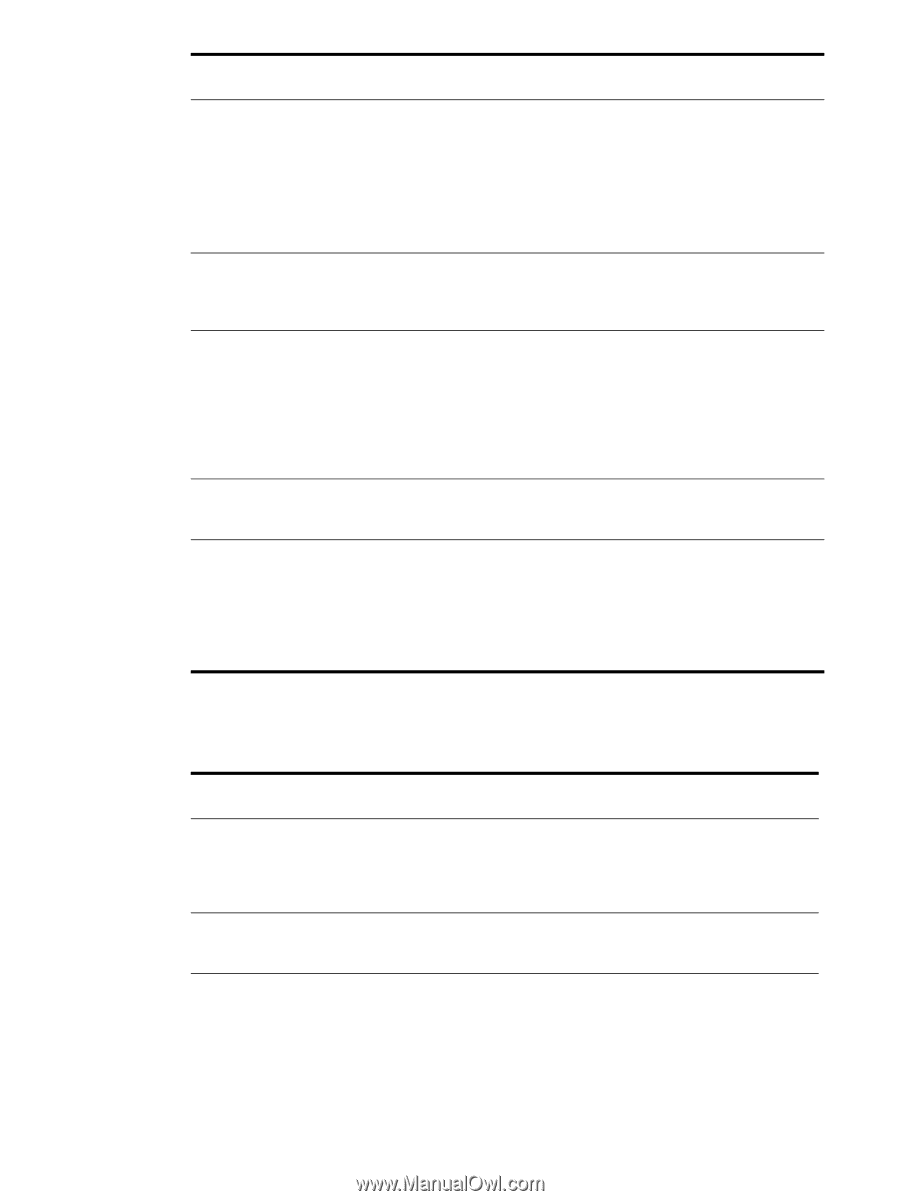HP 9050 HP LaserJet 9040mfp/9050mfp - User Guide - Page 208
System setup submenu, Appendix B Control panel menus
 |
UPC - 829160315386
View all HP 9050 manuals
Add to My Manuals
Save this manual to your list of manuals |
Page 208 highlights
Item Values Explanation RET=MEDIUM OFF LIGHT MEDIUM DARK Use MFP Resolution Enhancement technology (REt) setting to produce print with smooth angles, curves, and edges. All print resolutions, including FastRes 1200, benefit from REt. Note It is best to change the REt setting from the driver or software application. (Driver and software settings override control-panel settings.) ECONOMODE ON OFF When turned on, the MFP prints with a reduced amount of toner per page; however, the print quality of the page is drastically reduced. TONER 1-5 DENSITY=3 Lighten or darken the print on the page by changing the toner density setting. The settings range from 1 (light) to 5 (dark), but the default setting of 3 usually produces the best results. Note It is best to change the toner density from the driver or software application. (Driver and software settings override control-panel settings.) SMALL PAPER MODE=NORMAL NORMAL SLOW When printing narrow media the part of the fuser rollers that do not make contact with the media swell up and can cause wrinkles. CREATE CLEANING PAGE No value to select Touch OK to print a cleaning page (to clean excess toner from the paper path). In order for the cleaning page to work properly, print the page on copier-grade paper (not bond or rough paper). Follow the instructions on the cleaning page. The progress bar shows how long before the process is complete. System setup submenu Items in this menu affect the MFP function. Configure the MFP according to your printing needs. Item DATE/TIME JOB STORAGE LIMIT=32 JOB HELD TIMEOUT= OFF Values Explanation DATE DATE FORMAT TIME TIME FORMAT Sets the start date and time for the MFP. The Real Time Clock is set to Greenwich Mean Time (GMT). 1-100 Specifies the number of jobs that can be stored on the MFP hard-disk accessory. OFF 1 HOUR 4 HOURS 1 DAY 1 WEEK Sets the amount of time that QuickCopy, proof and hold, private, and stored jobs are kept before being automatically deleted from the queue. 204 Appendix B Control panel menus ENWW