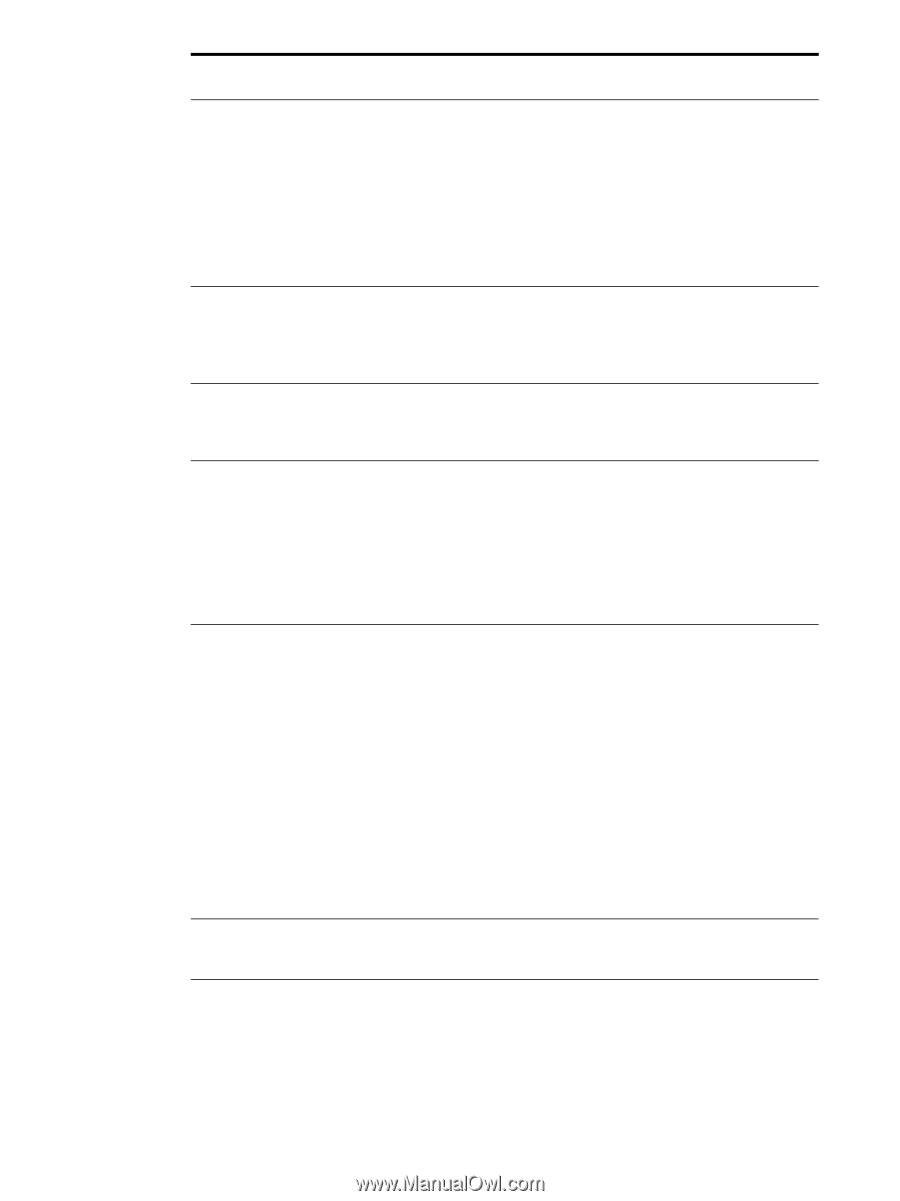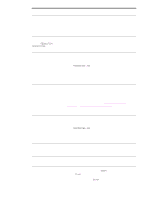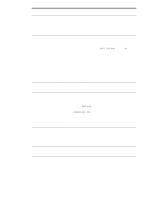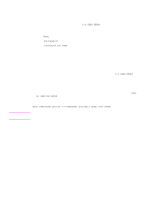HP 9050 HP LaserJet 9040mfp/9050mfp - User Guide - Page 172
MFP specifications. See, COPY [filename] LPTn /B
 |
UPC - 829160315386
View all HP 9050 manuals
Add to My Manuals
Save this manual to your list of manuals |
Page 172 highlights
Situation Solution MFP is ready, but not receiving data (the Data light does not blink). ● Check for loose I/O cable connections at the MFP and computer or network port. ● Try your I/O cable on a system that you know works. ● Check that the correct interface cable was selected and is securely connected to both the MFP and the computer. If the cable is not correctly configured, see the start guide for configuration information. ● If connected to a network, print a Jetdirect configuration page to check for interface or network problems (See Configuration page). MFP is usually slow to respond. ● MFP speed is highly dependent on how your software application is set up, which driver you are using, and how much traffic is on the network. See the start for configuration information. ● You might need to add more memory (see Installing memory). MFP port problem. Check that your computer port is configured and working correctly. One way to check this is to connect another MFP to that port on your computer and print from a program you know works. MFP prints wrong fonts or formats. ● The font is not present in the MFP and must be downloaded from your program, or the proper font DIMM must be installed. Check your program to make sure the correct driver has been installed and configured. To verify that the font you want is available, print a PS or PCL font list (see Information menu). ● Your software selected a substitute font for one that is not available in the MFP. (See your software program manual for more information about font selection.) Printing stops in the middle of the job. ● Check the control-panel display for an error message. ● If you are on a network, make sure the computer is correctly configured and that there is not a network problem (see your system administrator). ● Check the line voltage to make sure that it is steady and within MFP specifications. (See Power requirements.) Turn the MFP off and then back on. ● Check the time-out setting in your network application. You might need to increase it. ● If you are trying to copy a file to the MFP from the DOS prompt, use the copy command COPY [filename] LPTn /B printer port, such as LPT1 (where n is the port number). Note To output the page, you might have to send a form feed command from the computer. PS print job will not print Check the configuration in the PostScript tab of Windows. Check that from a Macintosh computer. Protocol is set to AppleTalk and that Binary Data is not selected. Software is selecting the wrong port. Check your operating system port settings to be sure the print job is being sent to the correct port (for example, LPT1). 168 Chapter 10 Problem solving ENWW