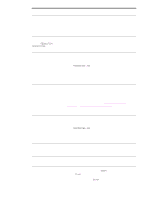HP 9050 HP LaserJet 9040mfp/9050mfp - User Guide - Page 164
Misformed characters, skew, Curl or wave, Wrinkles or creases, FUSER MODEs
 |
UPC - 829160315386
View all HP 9050 manuals
Add to My Manuals
Save this manual to your list of manuals |
Page 164 highlights
Misformed characters ● Print a few more pages to see if the problem corrects itself. ● Make sure that the environmental specifications for the MFP are being met (see Environmental specifications). ● Maintenance might be due. Check this by printing a copy of the supplies status page (see Supplies status page). If maintenance is due, order and install the printer maintenance kit. (See Parts and accessories, or go to www.hp.com/support/lj9040mfp or www.hp.com/ support/lj9050mfp.) Page skew ● Print a few more pages to see if the problem corrects itself. ● Verify that there are no torn pieces of media inside the MFP. ● Make sure that the media is loaded correctly, all adjustments have been made, and the paper is under the corner tabs (see Orienting media). ● Turn over the stack of media in the tray. Also, try rotating the media 180°. ● Make sure that paper type and quality meet HP specifications (see Specifications). ● Make sure that the environmental specifications for the MFP are being met (see Environmental specifications). Curl or wave ● Turn over the stack of media in the tray. Also, try rotating the media 180°. ● Make sure that paper type and quality meet HP specifications (see Specifications). ● Make sure that the environmental specifications for the MFP are being met (see Environmental specifications). ● Try printing to a different output bin. ● If media is lightweight and smooth, try using a low fuser mode to reduce the heat in the fusing process. At the control panel, use FUSER MODEs menu on the PRINT QUALITY submenu to do this (see Print quality submenu). Wrinkles or creases ● Print a few more pages to see if the problem corrects itself. ● Make sure that the environmental specifications for the MFP are being met (see Environmental specifications). ● Turn over the stack of media in the tray. Also, try rotating the media 180°. ● Make sure that the media is loaded correctly, all adjustments have been made, and the media is under the corner tabs (see Orienting media). ● Make sure that paper type and quality meet HP specifications (see Specifications). ● If envelopes are creasing, try storing envelopes so that they lie flat. 160 Chapter 10 Problem solving ENWW