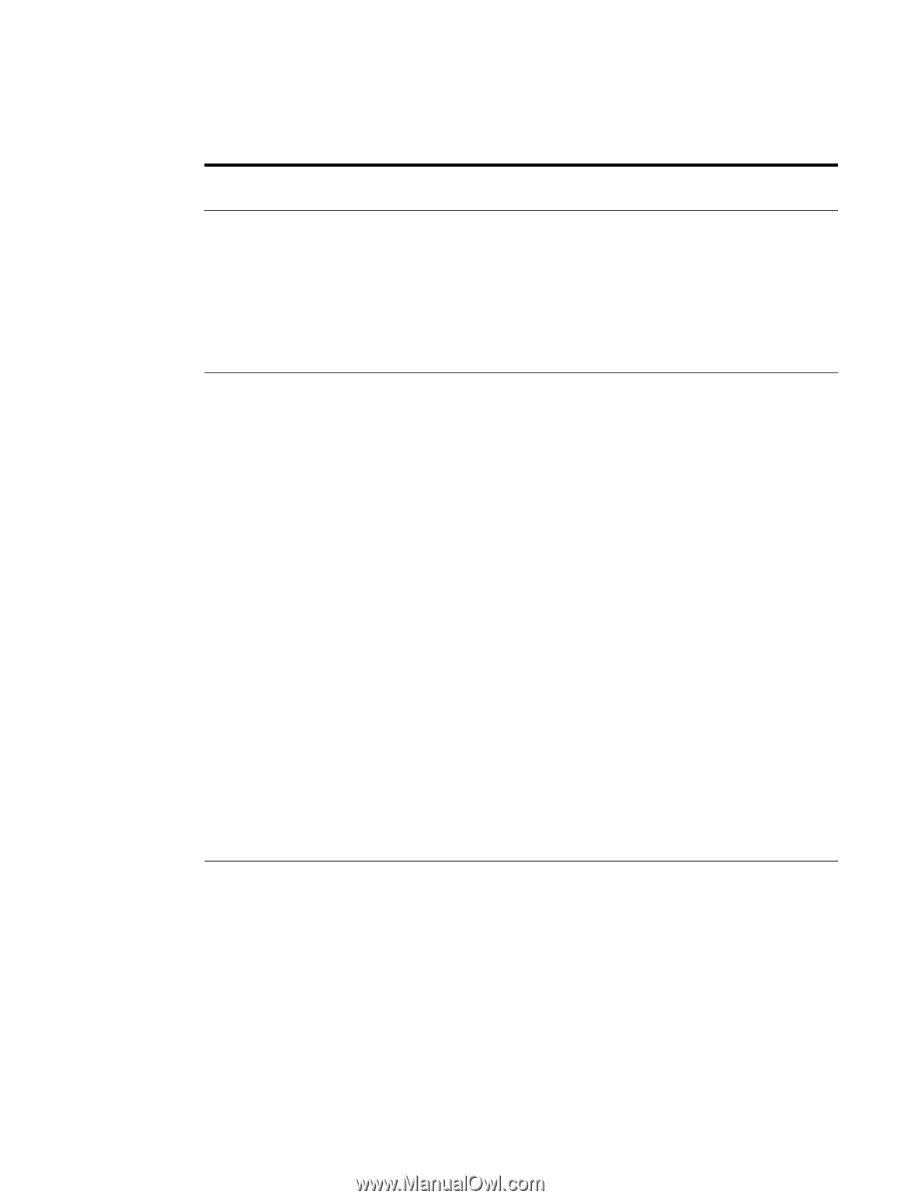HP 9050 HP LaserJet 9040mfp/9050mfp - User Guide - Page 207
Print quality submenu, more information, see - laserjet fuser
 |
UPC - 829160315386
View all HP 9050 manuals
Add to My Manuals
Save this manual to your list of manuals |
Page 207 highlights
ENWW Print quality submenu Some items in this menu are accessible from a software application, or from the driver (if the appropriate driver is installed). Driver and software settings override control panel settings. For more information, see Using features in the printer driver. Item Values Explanation SET REGISTRATION PRINT TEST PAGE SOURCE=TRAY 2 Shift the margin alignment to center the image on the page from top to bottom, and left to right. You can also align the image on the front, with the image printed on the back. ADJUST TRAY FUSER MODES List of paper types Configure the fuser mode associated with each paper type. The fuser mode can only be changed from this menu option in the control panel. AUTO: Utilizes the optimum mode for that media type. NORMAL: Normal temperature, prints at 50 pages per minute (ppm) (40 ppm for the HP LaserJet 9040mfp). LOW: Low temperature, prints at 50 ppm (40 ppm for the HP LaserJet 9040mfp). HIGH1: Raises the temperature, prints at 50 ppm (40 ppm for the HP LaserJet 9040mfp). HIGH2: Raises the temperature, prints at 32 ppm. SPECIAL: Mode to print at normal speeds with a 40-second delay added to the beginning of the next job. After each 400 pages are printed, the first page of that job is printed at a slower speed in order to clean the fuser. No defects should be noticeable on the printed page. This is not a preferred setting. The default value for each paper type is AUTO. For a complete list of supported paper types, see Media specifications. CAUTION If you change the fuser mode to HIGH1 or HIGH2, be sure to change it back to the default when you are done printing. Setting a paper type to HIGH1 or HIGH2 might shorten the life of some consumables, such as the fuser, and might cause other failures or jams. RESOLUTION= FASTRES 1200 300 600 FASTRES 1200 Select the resolution from the following values: 300: Produces draft print quality at maximum MFP speed. 300 dpi (dots per inch) is recommended for some bitmapped fonts and graphics, and for compatibility with the HP LaserJet III family of printers. 600: Produces high print quality at maximum product speed. FASTRES 1200: Produces optimum print quality (comparable to 1200 dpi) at maximum product speed. Note It is best to change the resolution from the driver or software application. (Driver and software settings override control-panel settings.) Configure device menu 203