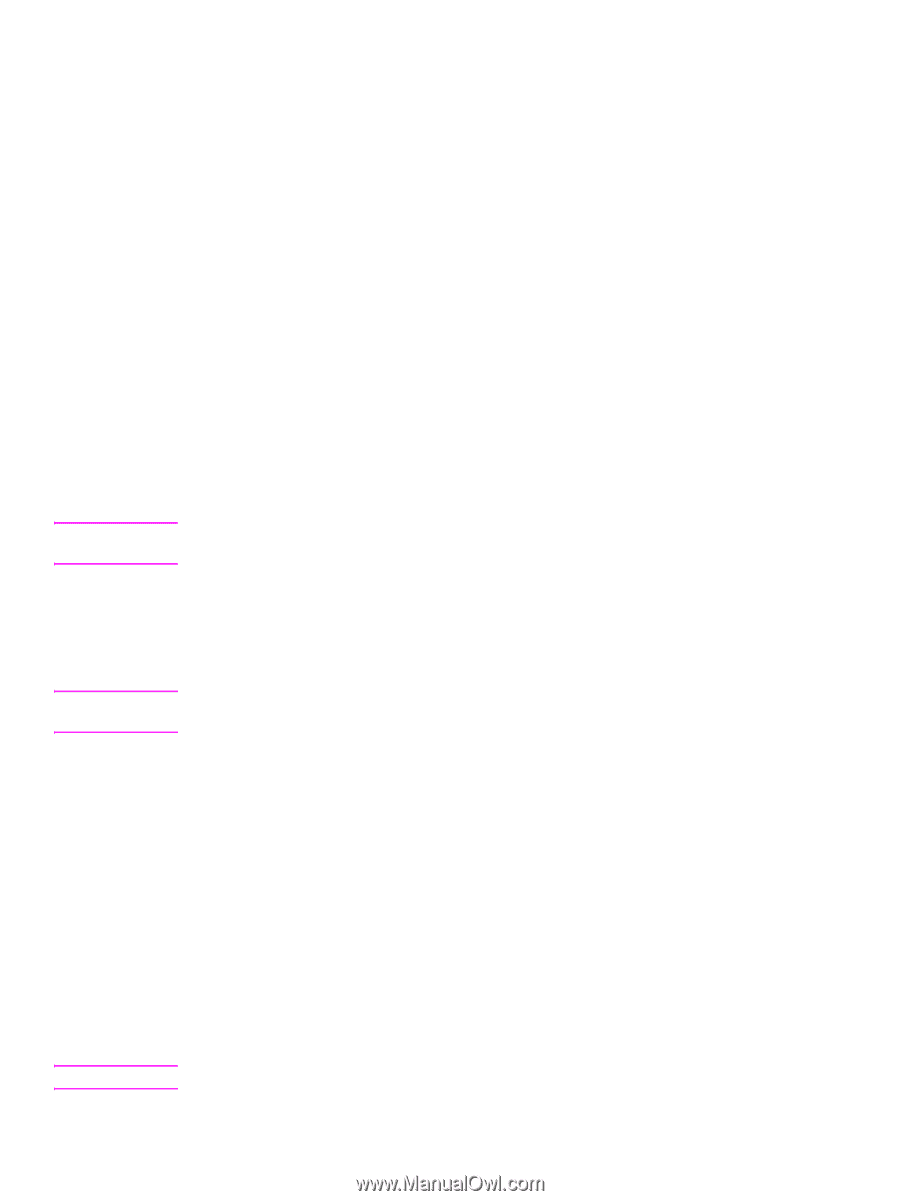HP 9050 HP LaserJet 9040mfp/9050mfp - User Guide - Page 240
To create a list of favorite help topics, To copy a help topic, To print the current help topic
 |
UPC - 829160315386
View all HP 9050 manuals
Add to My Manuals
Save this manual to your list of manuals |
Page 240 highlights
To create a list of favorite help topics 1 Locate the help topic you want to make a favorite topic. 2 Click the Favorites tab, and then click Add. Notes ● To return to a favorite topic, click the Favorites tab, select the topic, and then click Display. ● If you want to rename a topic, select the topic, and then type a new name in the Current topic box. ● To remove a favorite topic, select the topic and then click Remove. To copy a help topic 1 In the Topic pane, right-click the topic you want to copy, and then click Select All. 2 Right-click again, and then click Copy. This copies the topic to the Clipboard. 3 Open the document you want to copy the topic to. 4 Position your cursor where you want the information to appear. 5 On the Edit menu, click Paste. Note If you want to copy only part of a topic, select the text you want to copy, right-click, and then click Copy. To print the current help topic Right-click a topic, and then click Print. Note If you print from the Contents tab (by right-clicking an entry, and then clicking Print) you will see options to print only the current topic, or the current topic and all subtopics. To find topics using the toolbar buttons Note There are five navigational buttons that can be located on the toolbar in the Help Viewer. You can click these buttons to find help topics: ● Back displays the last topic you viewed. ● Forward displays the next topic in a previously displayed sequence of topics. ● Next displays the next topic listed in the table of contents. ● Previous displays the previous topic listed in the table of contents. ● Home displays the Home page topic for the help file you are viewing. ● Refresh updates Web content that is currently displayed in the Topic pane. ● Stop stops downloading file information. Click this button to stop a Web page from downloading. The toolbar in your Help Viewer can not contain all of these navigational buttons. 236 Appendix F Using the HTML Help Viewer ENWW