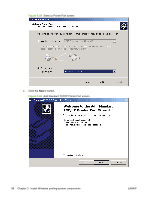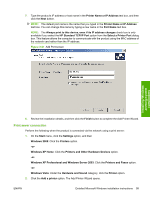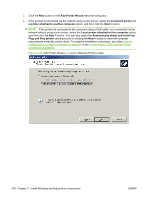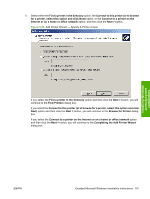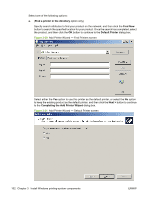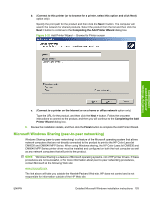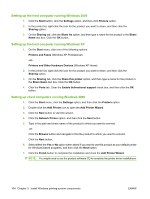HP CM6030 HP Color LaserJet CM6030/CM6040 MFP Series - Software Technical Refe - Page 119
Print sever connection
 |
UPC - 883585780983
View all HP CM6030 manuals
Add to My Manuals
Save this manual to your list of manuals |
Page 119 highlights
7. Type the product's IP address or host name in the Printer Name or IP Address text box, and then click the Next button. NOTE: The default port name is the name that you typed in the Printer Name or IP Address text box. You can change this name by typing a new name in the Port Name text box. NOTE: The Always print to this device, even if its IP address changes check box is only available if you select the HP Standard TCP/IP Port option from the Select a Printer Port dialog box. This feature allows the computer to communicate with the product using the MAC address of the network card rather than the IP address. Figure 3-27 Add Port screen Installing Windows printing-system components 8. Review the installation details, and then click the Finish button to complete the Add Printer Wizard. Print sever connection Perform the following when the product is connected via the network using a print server: 1. On the Start menu, click the Settings option, and then Windows 2000: Click the Printers option. -orWindows XP Home: Click the Printers and Other Hardware Devices option. -orWindows XP Professional and Windows Server 2003: Click the Printers and Faxes option. -orWindows Vista: Under the Hardware and Sound category, click the Printer option. 2. Click the Add a printer option. The Add Printer Wizard opens. ENWW Detailed Microsoft Windows installation instructions 99