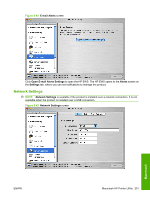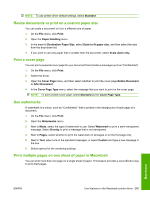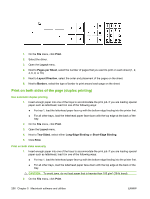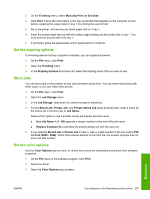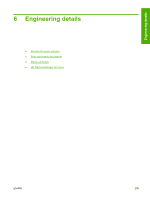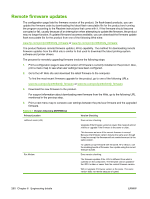HP CM6030 HP Color LaserJet CM6030/CM6040 MFP Series - Software Technical Refe - Page 275
Resize documents or print on a custom paper size, Print a cover Use watermarks
 |
UPC - 883585780983
View all HP CM6030 manuals
Add to My Manuals
Save this manual to your list of manuals |
Page 275 highlights
NOTE: To use printer-driver default settings, select Standard. Resize documents or print on a custom paper size You can scale a document to fit on a different size of paper. 1. On the File menu, click Print. 2. Open the Paper Handling menu. 3. In the area for Destination Paper Size, select Scale to fit paper size, and then select the size from the drop-down list. 4. If you want to use only paper that is smaller than the document, select Scale down only. Print a cover page You can print a separate cover page for your document that includes a message (such as "Confidential"). 1. On the File menu, click Print. 2. Select the driver. 3. Open the Cover Page menu, and then select whether to print the cover page Before Document or After Document. 4. In the Cover Page Type menu, select the message that you want to print on the cover page. NOTE: To print a blank cover page, select Standard as the Cover Page Type. Use watermarks A watermark is a notice, such as "Confidential," that is printed in the background of each page of a document. 1. On the File menu, click Print. 2. Open the Watermarks menu. 3. Next to Mode, select the type of watermark to use. Select Watermark to print a semi-transparent message. Select Overlay to print a message that is not transparent. 4. Next to Pages, select whether to print the watermark on all pages or on the first page only. 5. Next to Text, select one of the standard messages, or select Custom and type a new message in the box. 6. Select options for the remaining settings. Print multiple pages on one sheet of paper in Macintosh You can print more than one page on a single sheet of paper. This feature provides a cost-effective way to print draft pages. Macintosh ENWW Use features in the Macintosh printer driver 255