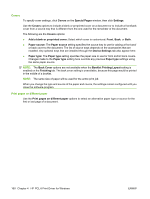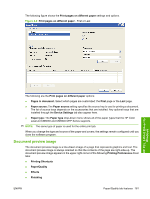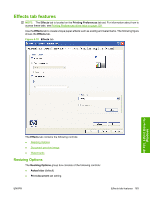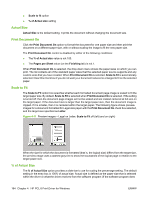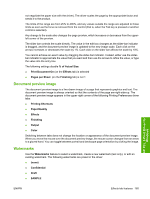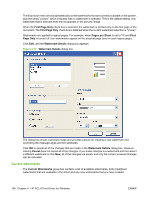HP CM6030 HP Color LaserJet CM6030/CM6040 MFP Series - Software Technical Refe - Page 181
Document preview image, Printing Shortcuts
 |
UPC - 883585780983
View all HP CM6030 manuals
Add to My Manuals
Save this manual to your list of manuals |
Page 181 highlights
The following figure shows the Print pages on different paper settings and options. Figure 4-9 Print pages on different paper - First or Last HP PCL 6 Print Driver for Windows The following are the Print pages on different paper options: ● Pages in document. Select which pages are customized: the First page or the Last page. ● Paper source: The Paper source setting specifies the source tray to use for printing a document. The list of source trays depends on the accessories that are installed. Any optional trays that are installed through the Device Settings tab also appear here. ● Paper type: The Paper type drop-down menu shows all of the paper types that the HP Color LaserJet CM6030 and CM6040 MFP Series supports. NOTE: The same type of paper is used for the entire print job. When you change the type and source of the paper and covers, the settings remain configured until you close the software program. Document preview image The document preview image is a line-drawn image of a page that represents graphics and text. The document preview image is always oriented so that the contents of the page are right-side-up. The document preview image appears in the upper-right corner of the following Printing Preferences driver tabs: ● Printing Shortcuts ● Paper/Quality ● Effects ● Finishing ENWW Paper/Quality tab features 161