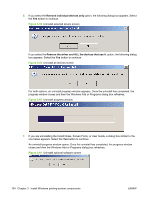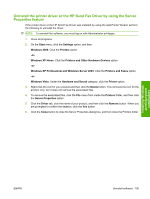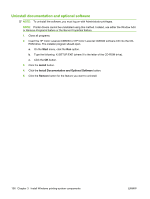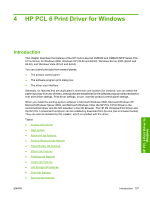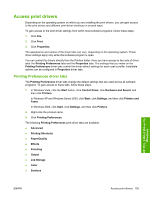HP CM6030 HP Color LaserJet CM6030/CM6040 MFP Series - Software Technical Refe - Page 154
Remove individual devices only, Remove the driver and ALL the devices that use it.
 |
UPC - 883585780983
View all HP CM6030 manuals
Add to My Manuals
Save this manual to your list of manuals |
Page 154 highlights
6. If you select the Remove individual devices only option, the following dialog box appears. Select the Yes button to continue. Figure 3-58 Uninstall selected device screen If you select the Remove the driver and ALL the devices that use it. option, the following dialog box appears. Select the Yes button to continue. Figure 3-59 Uninstall all devices screen For both options, an uninstall progress window appears. Once the uninstall has completed, the progress window closes and then the Windows Add or Programs dialog box refreshes. Figure 3-60 Uninstall progress window 7. If you are uninstalling the Install Notes, Screen Fonts, or User Guide, a dialog box similar to the one below appears. Select the Yes button to continue. An uninstall progress window opens. Once the uninstall has completed, the progress window closes and then the Windows Add or Programs dialog box refreshes. Figure 3-61 Uninstall optional software screen 134 Chapter 3 Install Windows printing-system components ENWW