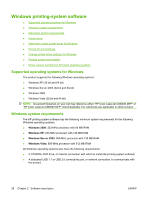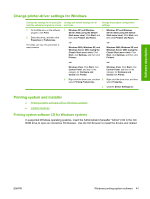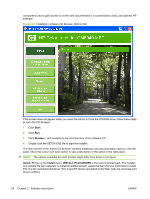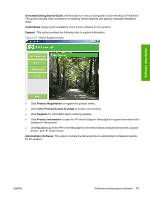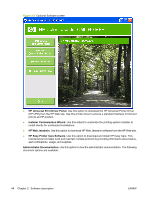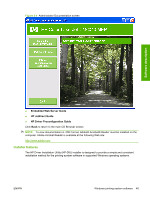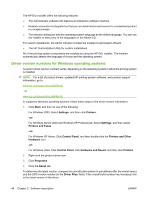HP CM6030 HP Color LaserJet CM6030/CM6040 MFP Series - Software Technical Refe - Page 61
Change printer-driver settings for Windows, Printing system and installer
 |
UPC - 883585780983
View all HP CM6030 manuals
Add to My Manuals
Save this manual to your list of manuals |
Page 61 highlights
Software description Change printer-driver settings for Windows Change the settings for all print jobs Change the default settings for all until the software program is closed print jobs Change the product configuration settings 1. On the File menu in the software program, click Print. 2. Select the driver, and then click Properties or Preferences. The steps can vary; this procedure is most common. 1. Windows XP and Windows 1. Windows XP and Windows Server 2003 (using the default Server 2003 (using the default Start menu view): Click Start, and Start menu view): Click Start, and then click Printers and Faxes. then click Printers and Faxes. -or- -or- Windows 2000, Windows XP, and Windows Server 2003 (using the Classic Start menu view): Click Start, click Settings, and then click Printers. Windows 2000, Windows XP, and Windows Server 2003 (using the Classic Start menu view): Click Start, click Settings, and then click Printers. -or- -or- Windows Vista: Click Start, click Control Panel, and then in the category for Hardware and Sound click Printer. Windows Vista: Click Start, click Control Panel, and then in the category for Hardware and Sound click Printer. 2. Right-click the driver icon, and then 2. Right-click the driver icon, and then select Printing Preferences. select Properties. 3. Click the Device Settings tab. Printing system and installer ● Printing-system software CD for Windows systems ● Installer features Printing-system software CD for Windows systems In supported Windows operating systems, insert the Administrator (hereafter "Admin") CD in the CDROM drive to open an interactive CD Browser. Use the CD Browser to install the drivers and related ENWW Windows printing-system software 41