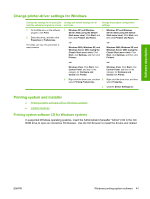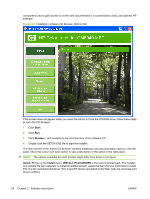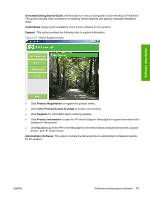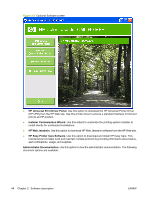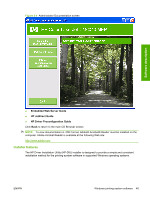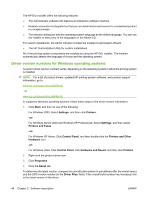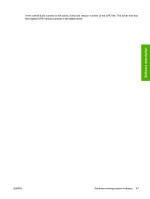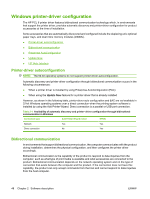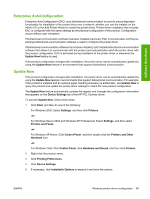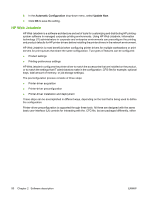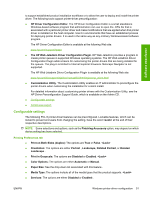HP CM6030 HP Color LaserJet CM6030/CM6040 MFP Series - Software Technical Refe - Page 66
Driver version numbers for Windows operating systems, Start, Settings, Printers, Printers and Faxes
 |
UPC - 883585780983
View all HP CM6030 manuals
Add to My Manuals
Save this manual to your list of manuals |
Page 66 highlights
The HP-DIU installer offers the following features: ● The Administrator software CD features an interactive software interface. ● Network connection is integrated so that you can install drivers and connect to a networked product in a single process. ● The selection dialog box sets the operating-system language as the default language. You can use the installer to select any of the languages on the Admin CD. For custom installations, the Admin CD also includes the Installer Customization Wizard. ● The HP Customization Utility for custom installations All of the printing-system components are installed by using the HP-DIU installer. The installer automatically detects the language of choice and the operating system. Driver version numbers for Windows operating systems Access to driver version numbers varies, depending on the operating system in which the printing system is installed. NOTE: For a list of product drivers, updated HP printing-system software, and product-support information, go to: www.hp.com/support/cljcm6030mfp - or - www.hp.com/support/cljcm6040mfp In supported Windows operating systems, follow these steps to find driver-version information: 1. Click Start, and then do one of the following: For Windows 2000: Select Settings, and then click Printers. -or- For Windows Server 2003 and Windows XP Professional: Select Settings, and then select Printers and Faxes. -or- For Windows XP Home: Click Control Panel, and then double-click the Printers and Other Hardware icon. -or- For Windows Vista: Click Control Panel, click Hardware and Sound, and then click Printers. 2. Right-click the product driver icon. 3. Click Properties. 4. Click the About tab. To determine the latest version, compare the overall build number (in parenthesis after the model name) and the GPD version number (in the Driver Files: field). If the overall build number has increased, this is the latest version of the driver. 46 Chapter 2 Software description ENWW