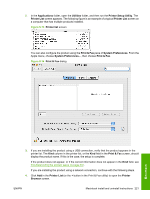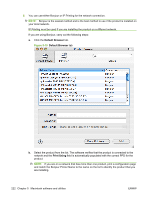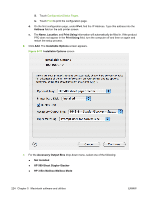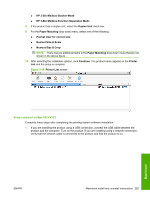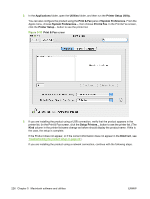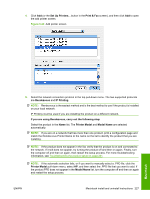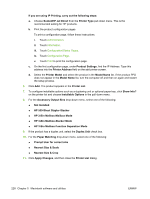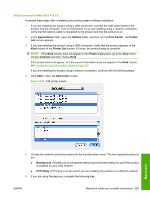HP CM6030 HP Color LaserJet CM6030/CM6040 MFP Series - Software Technical Refe - Page 245
Setup a product on Mac OS X V10.3, HP 3-Bin Mailbox-Function Separation Mode
 |
UPC - 883585780983
View all HP CM6030 manuals
Add to My Manuals
Save this manual to your list of manuals |
Page 245 highlights
● HP 3-Bin Mailbox-Stacker Mode ● HP 3-Bin Mailbox-Function Separation Mode 8. If the product has a duplex unit, select the Duplex Unit check box. 9. For the Paper Matching drop-down menu, select one of the following: ● Prompt User for correct size ● Nearest Size & Scale ● Nearest Size & Crop NOTE: There may be additional items in the Paper Matching drop-down menu that are not shown in the above figure. 10. After selecting the installable options, click Continue. The product name appears in the Printer List and the setup is complete. Figure 5-18 Printer List screen Setup a product on Mac OS X V10.3 Complete these steps after completing the printing-system software installation. 1. If you are installing the product using a USB connection, connect the USB cable between the product and the computer. Turn on the product. If you are installing using a network connection, verify that the network cable is connected to the product and that the product is on. Macintosh ENWW Macintosh install and uninstall instructions 225