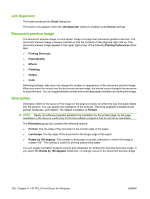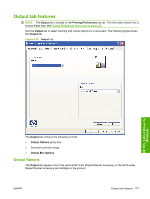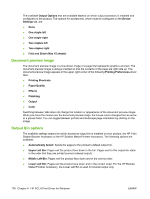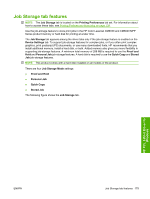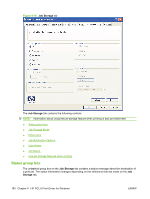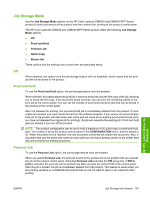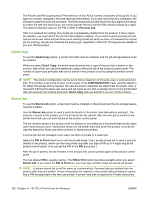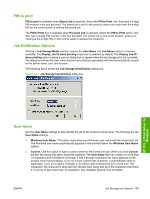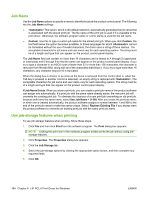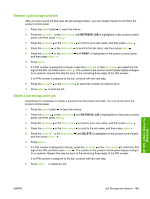HP CM6030 HP Color LaserJet CM6030/CM6040 MFP Series - Software Technical Refe - Page 201
Job Storage Mode, Off, Proof and Hold, Personal Job
 |
UPC - 883585780983
View all HP CM6030 manuals
Add to My Manuals
Save this manual to your list of manuals |
Page 201 highlights
Job Storage Mode Use the Job Storage Mode options on the HP Color LaserJet CM6030 and CM6040 MFP Series product to store documents at the product and then control their printing at the product control panel. The HP Color LaserJet CM6030 and CM6040 MFP Series product offers the following Job Storage Mode options: ● Off ● Proof and Hold ● Personal Job ● Quick Copy ● Stored Job These options and the settings that control them are described below. Off When selected, this option turns the job-storage feature off (it is disabled), which means that the print job will not be stored in the product. Proof and Hold To use the Proof and Hold option, the job-storage feature must be enabled. When selected, this option stores the print job in memory and prints only the first copy of the job, allowing you to check the first copy. If the document prints correctly, you can print the remaining copies of the print job at the control panel. You can set the number of proof-and-hold print jobs that can be stored in the product at the control panel. After it is released for printing, the proof-and-hold job is immediately deleted from the product. If more copies are needed, you must reprint the job from the software program. If you send a second proof-andhold job to the product with the same user name and job name as an existing proof-and-hold job (and you have not released the original job for printing), the job will overwrite the existing job. Proof-and-hold jobs are deleted if you turn off the product. NOTE: The product configuration can be set to hold a maximum of 50 quick-copy or proof-and-hold jobs. The number is set at the product control panel in the CONFIGURATION menu, and the default is 32. When this preset limit is reached, the new document overwrites the oldest held document. Also, a document that has the same user name and job name as one that is already stored on the printer hard disk will overwrite the existing document. Personal Job To use the Personal Job option, the job-storage feature must be enabled. When you select Personal Job, the print job is sent to the product but is not printed until you request the job at the product control panel. Selecting Personal Job activates the PIN group box. If PIN to print is selected, the print job can be printed only after you type the correct PIN at the control panel. After the job is printed, the job is immediately deleted from the product. This feature is useful when you are printing sensitive or confidential documents that you do not want to leave in an output bin after printing. HP PCL 6 Print Driver for Windows ENWW Job Storage tab features 181