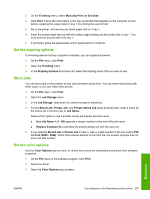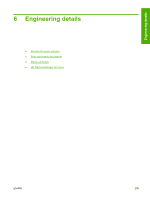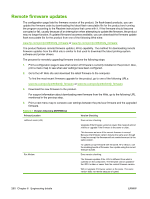HP CM6030 HP Color LaserJet CM6030/CM6040 MFP Series - Software Technical Refe - Page 282
Print the menu map, HP Easy Firmware Upgrade utility
 |
UPC - 883585780983
View all HP CM6030 manuals
Add to My Manuals
Save this manual to your list of manuals |
Page 282 highlights
4. Touch Configuration Page. 5. Touch Print. NOTE: If the product contains an HP Jetdirect print server or an optional hard disk drive, additional configuration pages print that provide information about those options. The firmware datecode is listed on the configuration page in the section titled Device Information. The firmware datecode has this format: YYYYMMDD XX.XXX.X. The first string of numbers is the date, where YYYY represents the year, MM represents the month, and DD represents the day. For example, a firmware datecode that begins with 20061125 represents November 25, 2006. The second string of numbers represents the firmware version. Print the menu map Print the menu map before updating the firmware to see what user settings have been configured in the current firmware. This menu map can be compared with the menu map printed after the firmware update to determine what user settings have been added or changed in the new firmware. To print the menu map from the product control panel: 1. From the Home screen, touch Administration. 2. Touch Information. 3. Touch Configuration/Status Pages. 4. Touch Administration Menu Map. 5. Touch Print. HP Easy Firmware Upgrade utility Use the HP Easy Firmware Upgrade utility to download a new firmware file to the product. When this type of firmware update is downloaded from the HP Web site, the file contains two .EXE files, the HP Easy Firmware Upgrade utility executable (which contains the firmware upgrade integrated into the utility) and the Readme file that is applicable for the product and firmware revision that you are downloading. The HP Easy Firmware Upgrade utility uses the current print queue to communicate with the product and does not require the Windows spooler. This utility is only available for Windows operating systems. Follow these instructions to complete the firmware update: NOTE: In some circumstances, the firmware update might require ten minutes or more to complete. Do not power cycle the product or the computer during the update process or the product may become unusable. 1. Download the HP Easy Firmware Upgrade utility from the following Web site: www.hp.com/go/cljcm6030mfp_firmware or www.hp.com/go/cljcm6040mfp_firmware 2. Double-click and extract the downloaded file to the desktop. 3. Print a configuration page from the product control panel (if you have not done so already). Under the Device Information heading, note the Firmware Datecode. This version should change after you have successfully completed the firmware update. To print a configuration page, see Print the configuration page on page 261. 262 Chapter 6 Engineering details ENWW