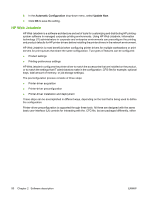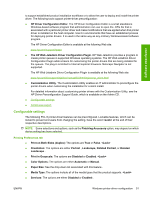HP CM6030 HP Color LaserJet CM6030/CM6040 MFP Series - Software Technical Refe - Page 75
Advanced color use, Restrict color use, Restrict color printing and copying from the control panel - color laserjet toner
 |
UPC - 883585780983
View all HP CM6030 manuals
Add to My Manuals
Save this manual to your list of manuals |
Page 75 highlights
Software description Advanced color use ● Restrict color use ● International Color Consortium (ICC) profiles ● PANTONE color profiles [INTERNAL] Restrict color use This product includes a Restrict Color setting. A network administrator can use the setting to restrict user access to the color printing in order to conserve color toner. If you are unable to print in color, see your network administrator. Restrict color printing and copying from the control panel For information about how to restrict color printing and how to copy from the control panel, see the HP Color LaserJet CM6030 and CM6040 MFP Series User Guide; or, go to www.hp.com/go/coloraccess. International Color Consortium (ICC) profiles HP provides cyan-magenta-yellow-black (CMYK) and standard red-green-blue (sRGB) International Color Consortium (ICC) profiles with the product. The CMYK profile can only be used with a postscript printer driver; the sRGB profile can be used with any of the product printer drivers. The profiles are available at the following HP Web site: www.hp.com/support/cljcm6040mfp The ICC profiles describe the way that color will be interpreted in the default CMYK and RGB modes. These profiles can be used for color conversions in a color-managed workflow. The sRGB profile matches the default RGB mode (sRGB), which is enabled with the Default (sRGB) or Color setting in either a PCL or postscript printer driver. The product interprets CMYK data according to the Specifications for Web Offset Publications (SWOP) simulation when Default CMYK+ is the selected CMYK Color setting in the postscript printer driver, and a more accurate SWOP rendering can be produced by selecting the SWOP setting. This standard defines how a particular set of CMYK ink colors should behave. Emulation for Dainippon Press (DIC) and Euro-standard CMYK inks used in Asia and Europe are also available and can be selected from the printer driver. PANTONE color profiles [INTERNAL] Most software programs that support the use of PANTONE colors for graphic objects will include the PANTONE® name in the postscript output along with the color values that are assigned to the object. For best results, select an application that uses PANTONE palette in a CMYK workspace and print with the Postscript printer driver with the SWOP inkset emulation selected. When SWOP is selected as the CMYK Color setting, these CMYK values provide a good reproduction of the PANTONE 4C spot-color simulations. PANTONE provides product- and software-specific palettes for some HP Color LaserJet products. Using the custom colors in these palettes can provide an alternative match to the 4C spot-color simulation. However, files that use these palettes are not portable to other products. Vector graphics, such as company logos that are created in PANTONE Application Palettes, can be imported into Microsoft Word, PowerPoint, or other Microsoft Office software programs. To import, the color program must create an encapsulated postscript (.EPS) file of the image. By using the Insert file function, you can then import the file into the Office document. ENWW Advanced color use 55