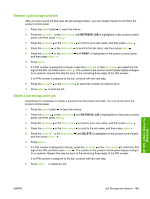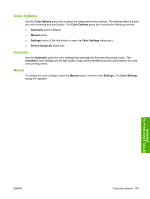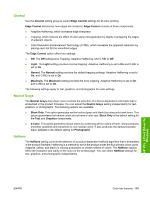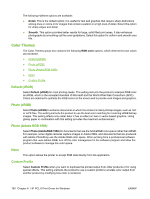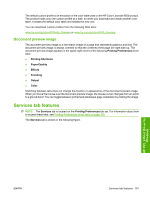HP CM6030 HP Color LaserJet CM6030/CM6040 MFP Series - Software Technical Refe - Page 210
Color Themes, Default (sRGB), Photo (sRGB), Photo (Adobe RGB 1998), None, Custom Profile
 |
UPC - 883585780983
View all HP CM6030 manuals
Add to My Manuals
Save this manual to your list of manuals |
Page 210 highlights
The following Halftone options are available: ● Detail. This is the default option; it is useful for text and graphics that require sharp distinctions among lines or colors or for images that contain a pattern or a high level of detail. Select this option for sharp edges and detail. ● Smooth. This option provides better results for large, solid-filled print areas. It also enhances photographs by smoothing out fine color gradations. Select this option for uniform and smooth area fills. Color Themes The Color Themes group box contains the following RGB color options, which determines how colors are rendered: ● Default (sRGB) ● Photo (sRGB) ● Photo (Adobe RGB 1998) ● None ● Custom Profile Default (sRGB) Select Default (sRGB) for most printing needs. This setting instructs the product to interpret RGB color as sRGB, which is the accepted standard of Microsoft and the World Wide Web Consortium (W3C). Colors are matched to optimize the RGB colors on the screen and to provide vivid images and graphics. Photo (sRGB) Select Photo (sRGB) to enhance documents in which the content is mainly bitmap images, such as .GIF or .EPS files. This setting instructs the product to use the best color matching for rendering sRGB bitmap images. This setting affects only raster data; it has no effect on text or vector-based graphics. Using glossy paper in combination with this setting provides the maximum enhancement. Photo (Adobe RGB 1998) Select Photo (AdobeRGB 1998) for documents that use the AdobeRGB color space rather than sRGB. For example, some digital cameras capture images in Adobe RBG, and documents that are produced with Adobe PhotoShop use the Adobe RGB color space. When printing from a professional software program that uses Adobe RGB, turn off the color management in the software program and allow the product software to manage the color space. None This option allows the printer to accept RGB data directly from the application. Custom Profile Select Custom Profile when you want to duplicate the printed output from other products or for using special effects. This setting instructs the product to use a custom profile to emulate color output from another product by modifying how color is rendered. 190 Chapter 4 HP PCL 6 Print Driver for Windows ENWW