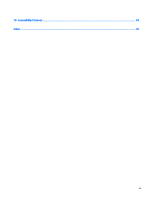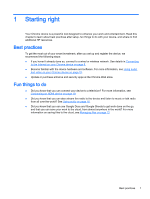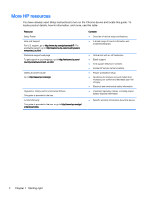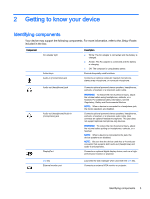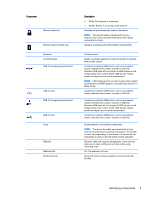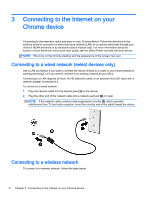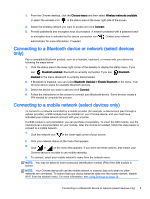HP Chromebook 14-2000 User Guide - Page 12
Getting to know your device, Component, Description
 |
View all HP Chromebook 14-2000 manuals
Add to My Manuals
Save this manual to your list of manuals |
Page 12 highlights
Component Hard drive light HDMI port Internal display switch Internal microphones Memory card reader Power button Power connector Power light RJ-45 (network) jack/status lights 4 Chapter 2 Getting to know your device Description ● The hard drive is being accessed. Connects an optional video or audio device, such as a highdefinition television, any compatible digital or audio component, or a high-speed High-Definition Multimedia Interface (HDMI) device. Turns off the display and initiates Sleep if the display is closed while the power is on. NOTE: The internal display switch is not visible from the outside of the computer. Record sound. Reads optional memory cards that store, manage, share, or access information. To insert a card: ▲ Hold the card label-side up, with connectors facing the slot, insert the card into the slot, and then push in on the card until it is firmly seated. To remove a card: ▲ Press in on the card it until it pops out. ● When the device is in the Sleep state, press the button briefly to exit Sleep. NOTE: You can also exit Sleep by lifting the display or pressing any key. Sleep is initiated by the system after a certain period of inactivity, or when you lower the display. ● When the device is off, press the button to turn on the device. ● When the device is on and you want to lock the screen, press the power button until the sign-in screen appears. ● When the screen is locked, press the power button to turn the device off. CAUTION: Pressing and holding down the power button will result in the loss of unsaved information. Connects an AC adapter. Your device may have more than one power light. Each may display different light conditions, depending on device behavior. ● On: The device is on. ● Blinking: The device is in the Sleep state, a power- saving mode. ● Off: The device is off. Connects a network cable. The color of the lights may be different, depending on your device.