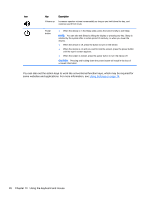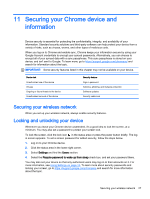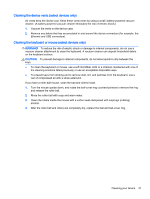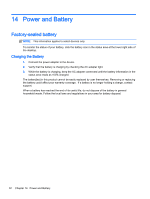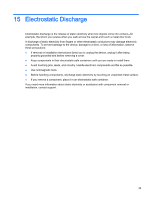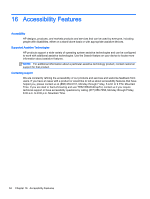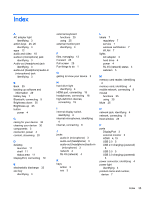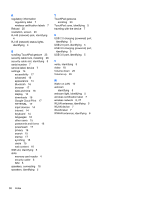HP Chromebook 14-2000 User Guide - Page 39
Cleaning the device vents (select devices only), WARNING, CAUTION
 |
View all HP Chromebook 14-2000 manuals
Add to My Manuals
Save this manual to your list of manuals |
Page 39 highlights
Cleaning the device vents (select devices only) Air vents keep the device cool. Keep these vents clean by using a small, battery-powered vacuum cleaner. (A battery-powered vacuum cleaner eliminates the risk of electric shock.) 1. Vacuum the vents on the device case. 2. Remove any debris that has accumulated in and around the device connectors (for example, the Ethernet and USB connectors). Cleaning the keyboard or mouse (select devices only) WARNING! To reduce the risk of electric shock or damage to internal components, do not use a vacuum cleaner attachment to clean the keyboard. A vacuum cleaner can deposit household debris on the keyboard surface. CAUTION: To prevent damage to internal components, do not allow liquids to drip between the keys. ● To clean the keyboard or mouse, use a soft microfiber cloth or a chamois moistened with one of the cleaning solutions listed previously or use an acceptable disposable wipe. ● To prevent keys from sticking and to remove dust, lint, and particles from the keyboard, use a can of compressed air with a straw extension. If you have a roller-ball mouse, clean the ball and rollers inside. 1. Turn the mouse upside down, and rotate the ball-cover ring counterclockwise to remove the ring and release the roller ball. 2. Rinse the roller ball with soap and warm water. 3. Clean the rollers inside the mouse with a cotton swab dampened with isopropyl (rubbing) alcohol. 4. After the roller ball and rollers are completely dry, replace the ball and ball-cover ring. Cleaning your device 31