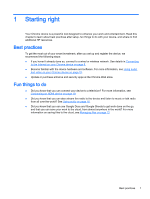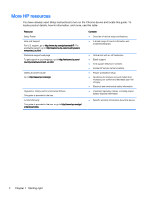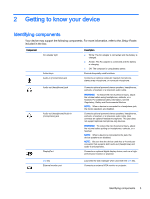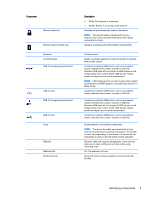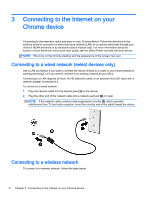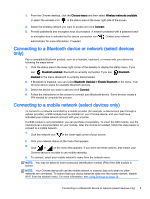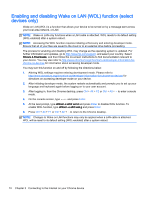HP Chromebook 14-2000 User Guide - Page 13
Identifying components
 |
View all HP Chromebook 14-2000 manuals
Add to My Manuals
Save this manual to your list of manuals |
Page 13 highlights
Component Security cable slot SIM slot (select models only) Speakers TouchPad zone USB 2.0 charging (powered) port USB 2.0 port USB 3.0 charging (powered) port USB 3.0 port Vents Webcam Webcam light WLAN antennas Description ● White: The network is connected. ● Amber: Activity is occurring on the network. Attaches an optional security cable to the device. NOTE: The security cable is designed to act as a deterrent, but it may not prevent the device from being mishandled or stolen. Supports a wireless subscriber identity module (SIM). Produce sound. Reads your finger gestures to move the pointer or activate items on the screen. Connects an optional USB device, such as a keyboard, mouse, external drive, printer, scanner or USB hub. Standard USB ports will not charge all USB devices or will charge using a low current. Some USB devices require power and require you to use a powered port. NOTE: USB charging ports can also charge select models of cell phones and MP3 players, even when the device is in Sleep mode. Connects an optional USB device, such as a keyboard, mouse, external drive, printer, scanner or USB hub. Connects an optional USB device, such as a keyboard, mouse, external drive, printer, scanner or USB hub. Standard USB ports will not charge all USB devices or will charge using a low current. Some USB devices require power and require you to use a powered port. Connects an optional USB device, such as a keyboard, mouse, external drive, printer, scanner or USB hub. Enable airflow to cool internal components. NOTE: The device fan starts up automatically to cool internal components and prevent overheating. The number of vents vary depending on the device. It is normal for the internal fan to cycle on and off during routine operation. Records video and captures photographs. Some devices allow you to video conference and chat online using streaming video. On: The webcam is in use. Send and receive wireless signals to communicate with WLANs. Identifying components 5