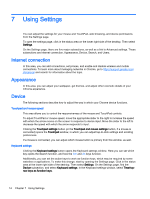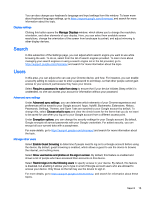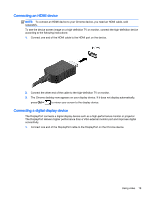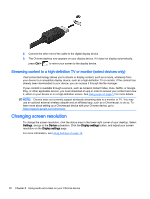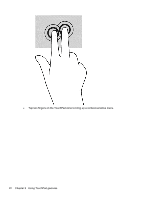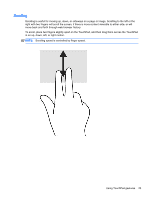HP Chromebook 14-2000 User Guide - Page 26
Using audio and video on your Chrome device, Using audio, Connecting speakers, Connecting headphones
 |
View all HP Chromebook 14-2000 manuals
Add to My Manuals
Save this manual to your list of manuals |
Page 26 highlights
8 Using audio and video on your Chrome device Use your Chrome device as an entertainment hub to enjoy and manage your music, and download and watch movies. Or, to make your device an even more powerful entertainment center, connect external devices like a monitor, projector, TV, speakers, and headphones. NOTE: Your device may not support all of these types of audio and video components. Refer to the Setup Poster, included in the box, for more detailed information. Using audio On your Chrome device, you can download and listen to music, stream audio content from the web (including radio), record audio, or mix audio and video to create multimedia. To enhance your listening enjoyment, attach external audio devices such as speakers or headphones. Connecting speakers You can attach wired speakers to your device by connecting them to a USB port or to the audio-out (headphone) jack on your device. To connect wireless speakers to your device, follow the device manufacturer's instructions. To connect high-definition speakers to the device, see Connecting an HDMI device on page 19. Before connecting speakers, lower the volume setting. Connecting headphones You can connect wired headphones to the headphone jack on your device. To connect wireless headphones to your device, follow the device manufacturer's instructions. WARNING! To reduce the risk of personal injury, lower the volume setting before putting on headphones, earbuds, or a headset. For additional safety information, see the Regulatory, Safety and Environmental Notices. Using video Your Chrome device is a powerful video device that enables you to watch streaming video from your favorite websites and download video and movies to watch later without needing to connect to a network. To get the most out of your device, use one of the video ports on the device to connect an external monitor, projector, or TV. Your device may have a high-definition multimedia interface (HDMI) port, which allows you to connect a high-definition monitor or TV, or a DisplayPort interface, for connecting to a DisplayPort-compatible device. IMPORTANT: Be sure that the external device is connected to the correct port on the Chrome device, using the correct cable. Check the device manufacturer's instructions. 18 Chapter 8 Using audio and video on your Chrome device